Migrating a vSAN cluster to a new vCenter
This blog post covers a quick write up of how I moved a vSAN cluster to a new vCenter in my homelab
A big warning here before we proceed. This was done in a LAB environment. Please make sure you take appropriate steps to make sure this won't break anything in a Production environment
In the setup used in this blog post we'll have four hosts. The vCenter is running the latest 8.0.2 version, the hosts is running 8.0.1 and the Cluster is running vSAN ESA. We have not enabled things like Encryption, File Services etc.
The migration procedure is documented in this official KB article from VMware.
Steps needed
Highlevel steps includes:
- Deploy new vCenter
- Ensure networking is working on existing hosts
- Migrate vDS to new vCenter
- Create new cluster object
- Note! No services (HA, DRS) should be enabled
- Enable vSAN on new cluster
- Create vSAN policies on new vCenter
- This step is needed to ensure minimal resyncing operation after migration
- Maintain/document unicast networking
- Prevent Cluster updates
- Migrate networking on host to standard switch
- Disconnect one host from old cluster
- Connect host to new vCenter
- Note! Do not add directly to cluster
- Move host to new cluster
- Migrate networking on host to vDS
- Verify functionality
- Move remaining hosts (one-by-one)
- Enable cluster updates
- Verify connectivity
- Verify Storage Policies
- Enable Cluster services (DRS, HA)
New vCenter
So we have a fresh vCenter deployed
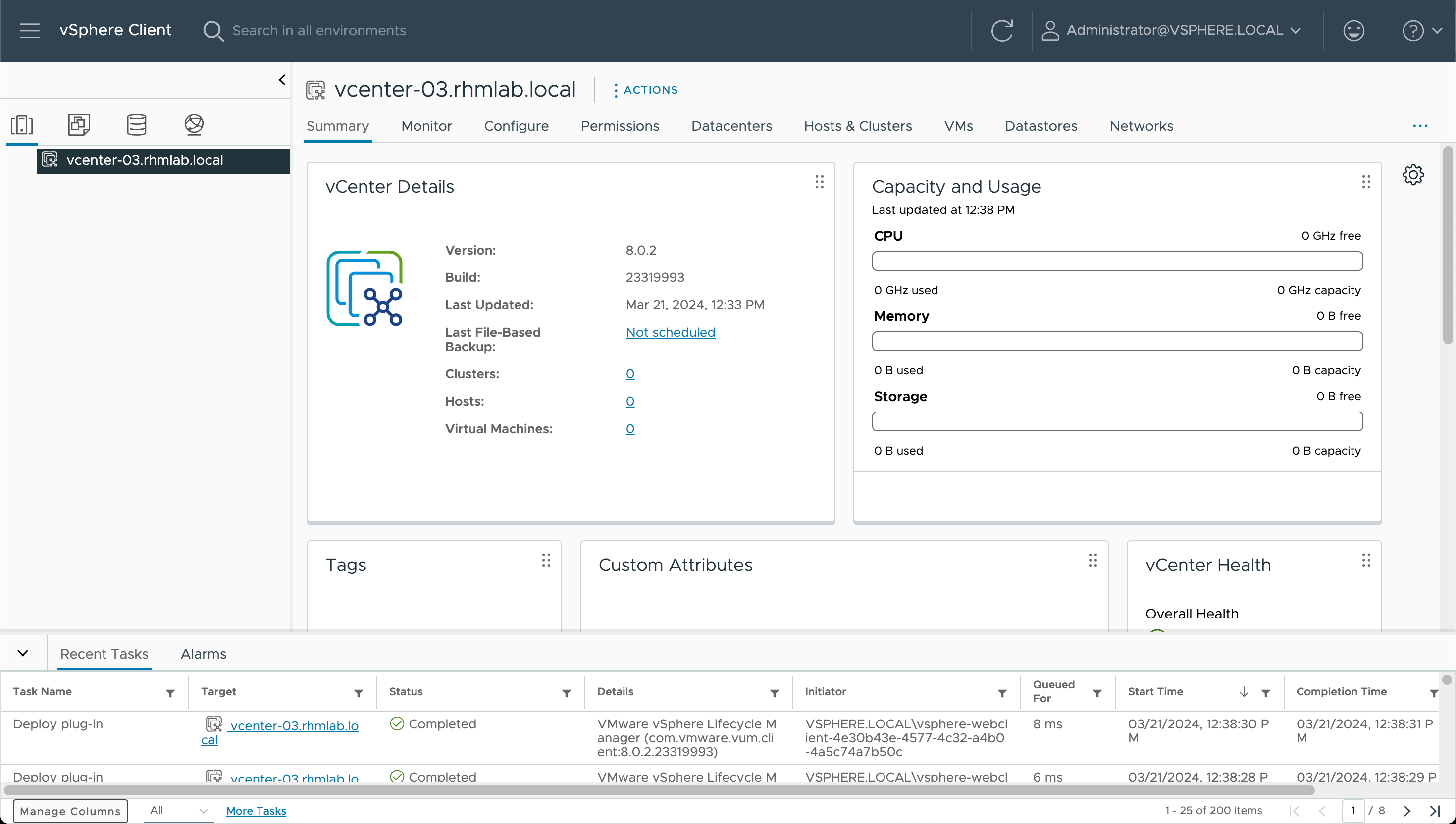
Verify existing operations
Now, let's check the existing cluster and ensure that there's no warnings on our existing hosts
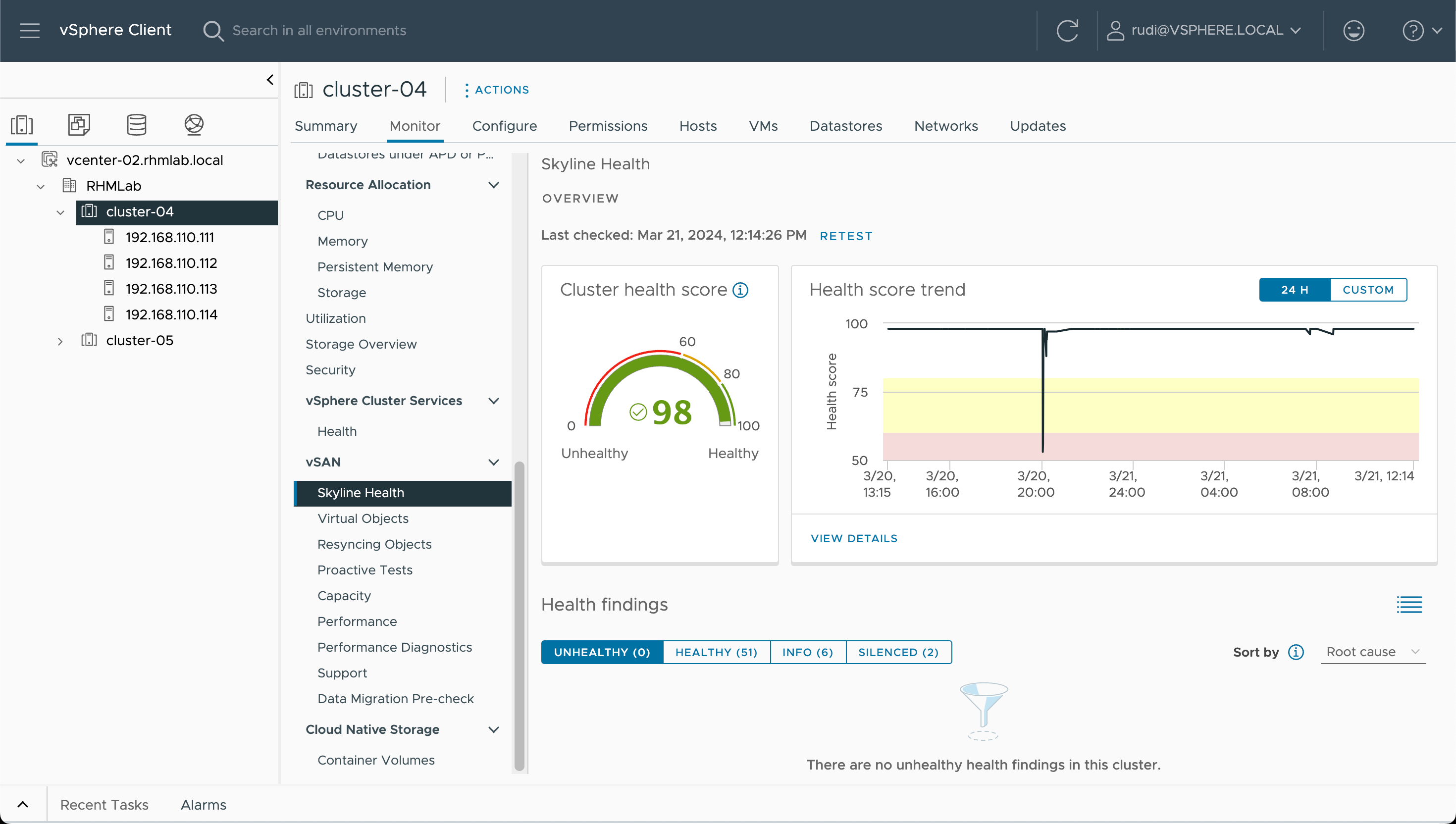
So we can see that we have four hosts and that there's no immediate errors in the cluster
Migrate vDS
The hosts have three vmkernel adapters, one for management, one for vSAN and one for vMotion. There's two different DVSwitches in play
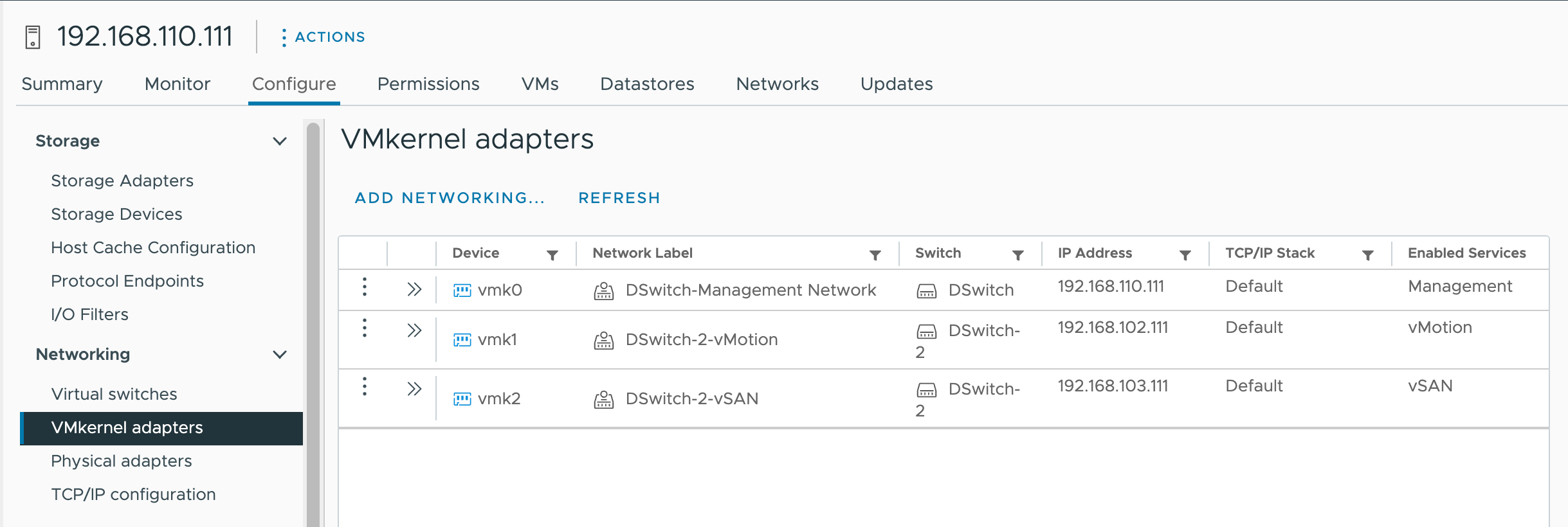
So we'll export the configuration of the two distributed switches
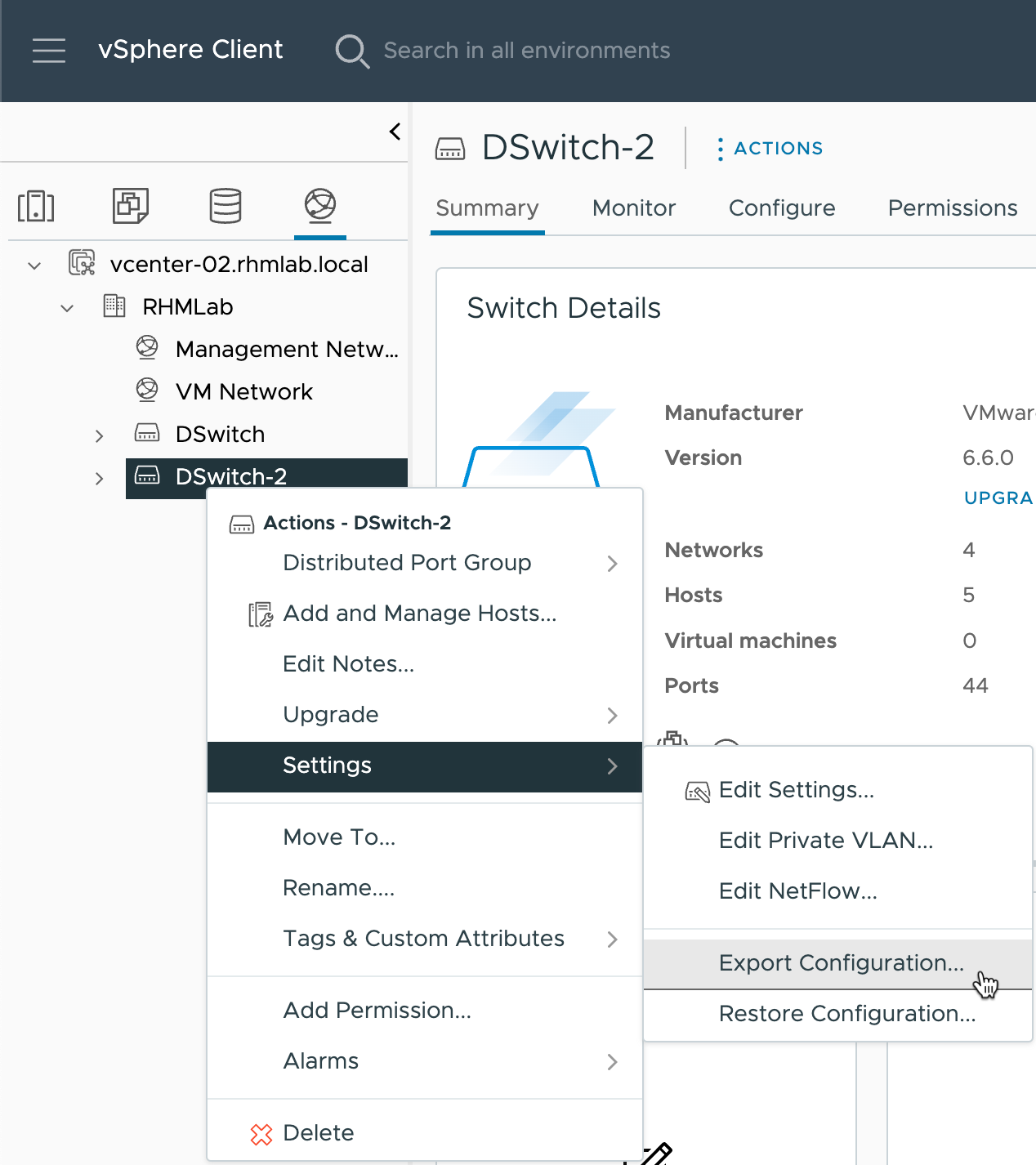
And we can go ahead and import the switches to the new vCenter
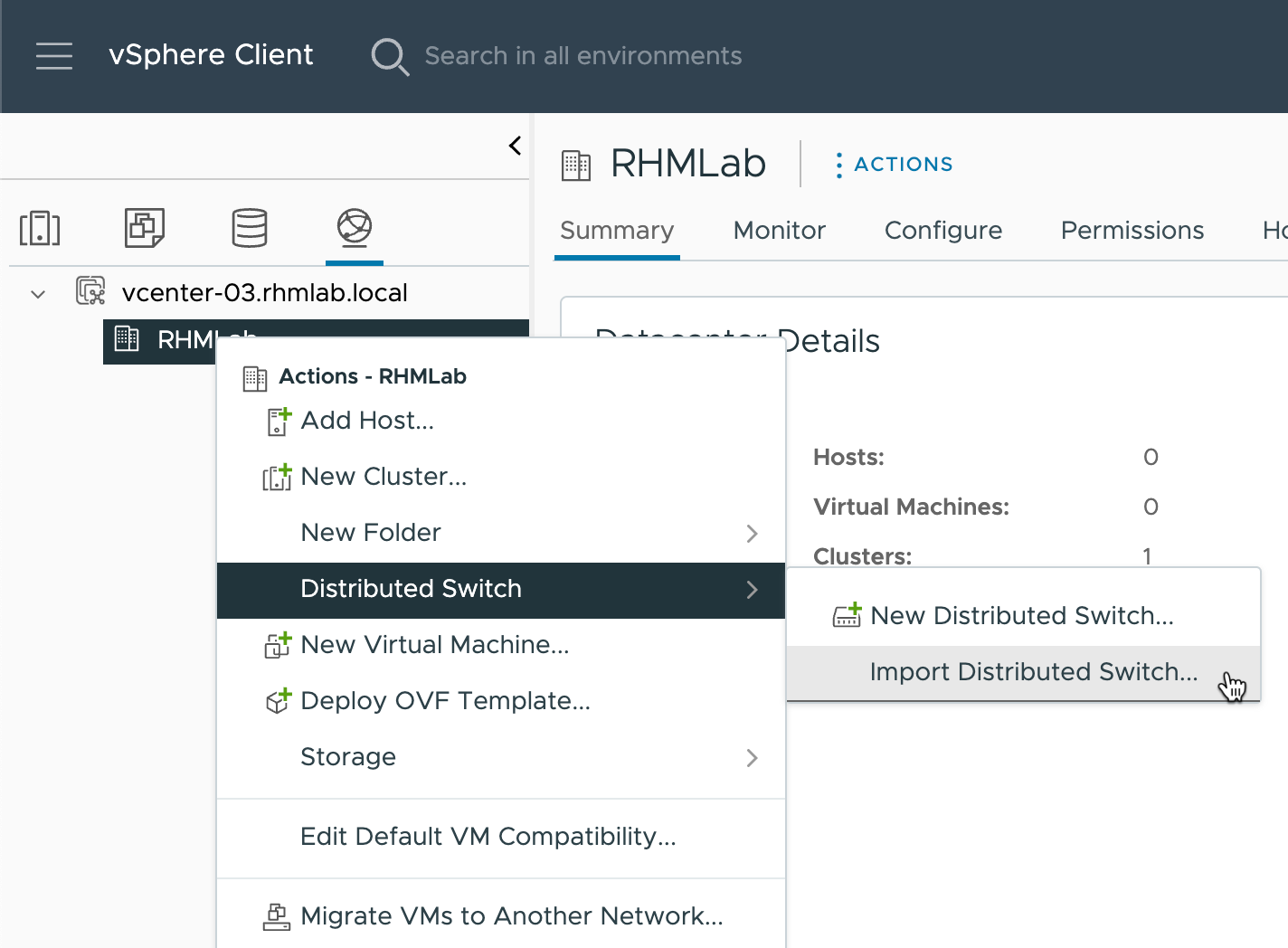
Do not preserve existing identifiers
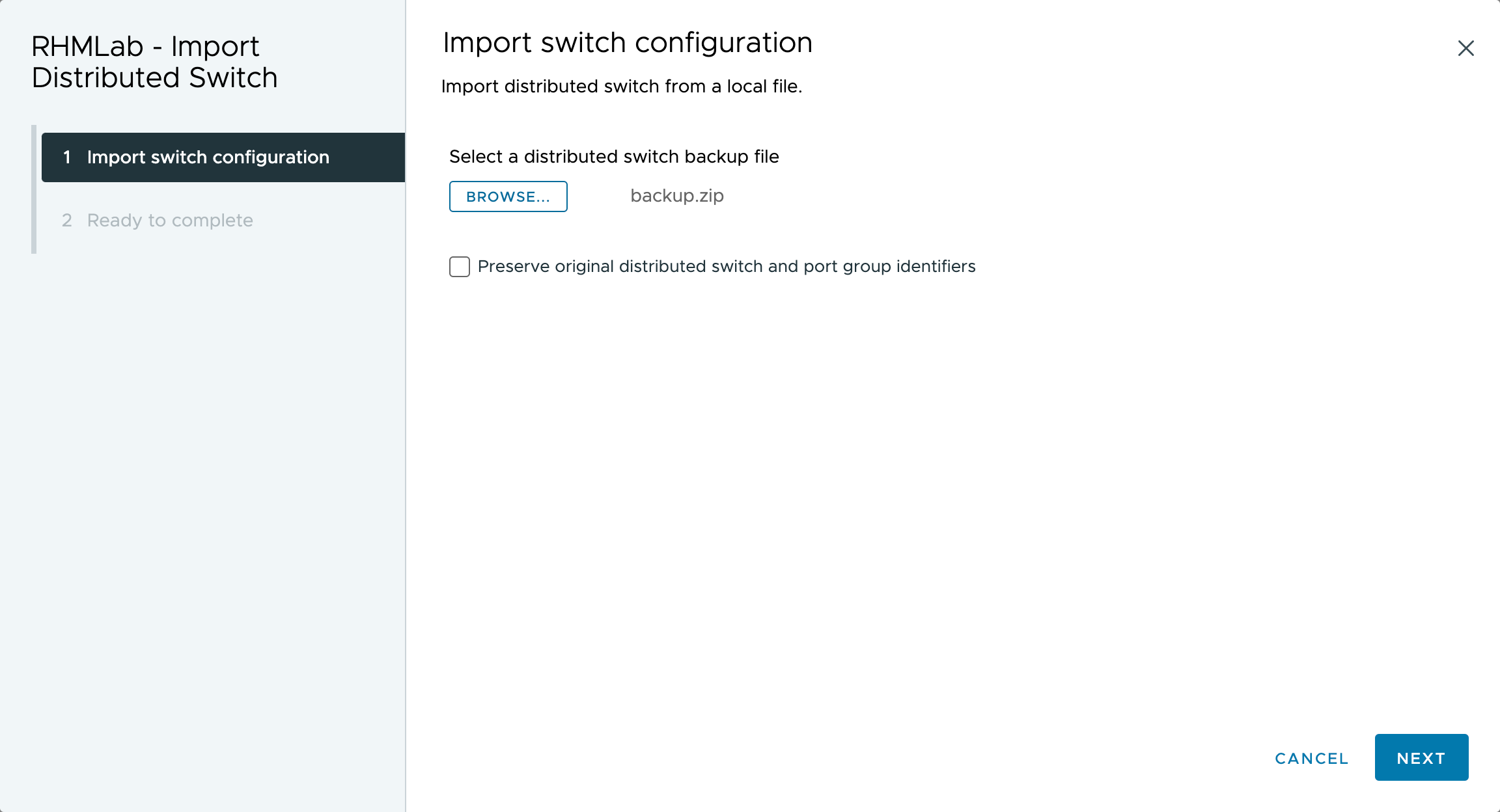
After importing both configs, our two switches should be available in our new vCenter
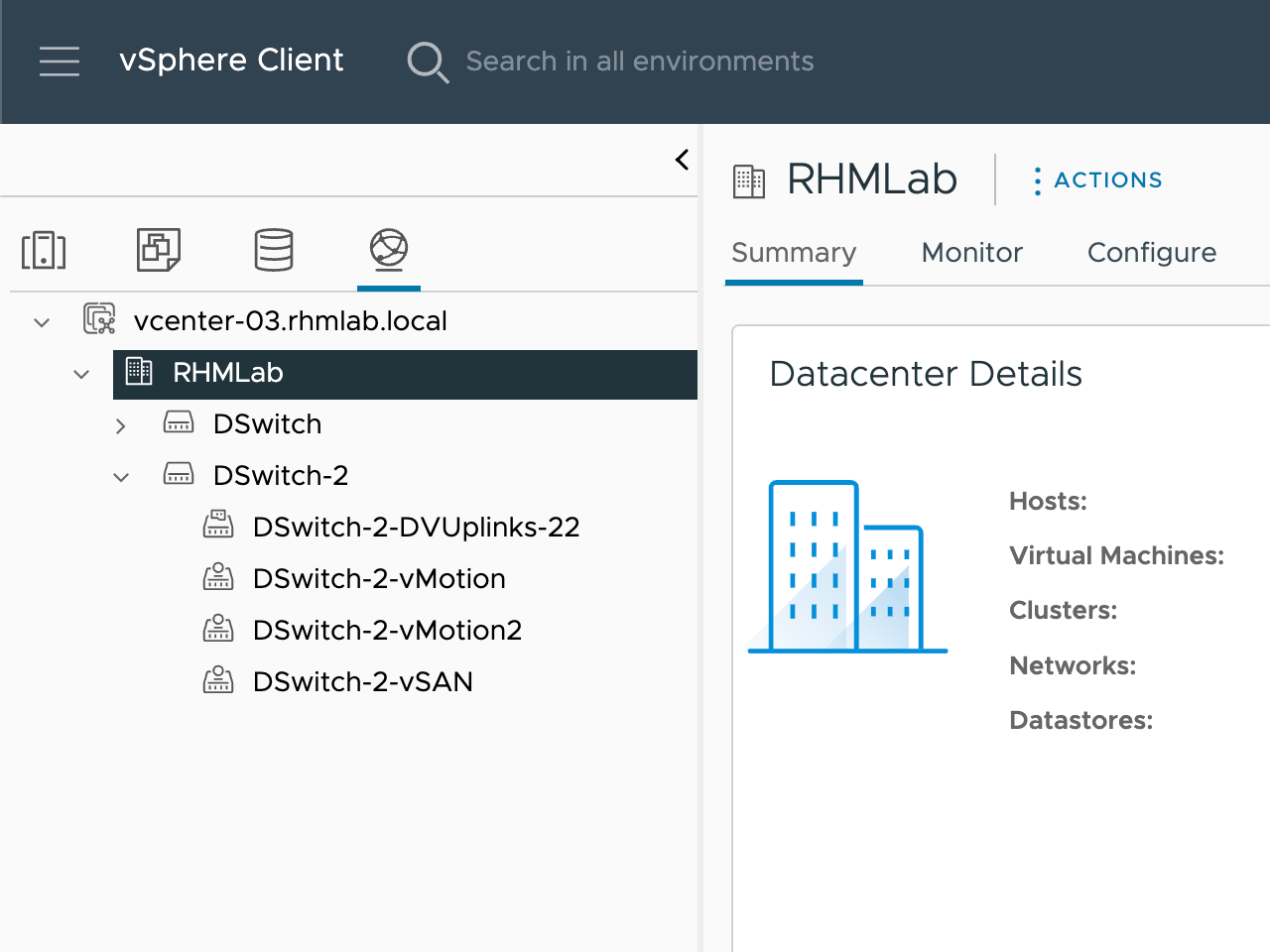
Create cluster and enable vSAN
Create a new cluster, note that you do not have to keep the existing name
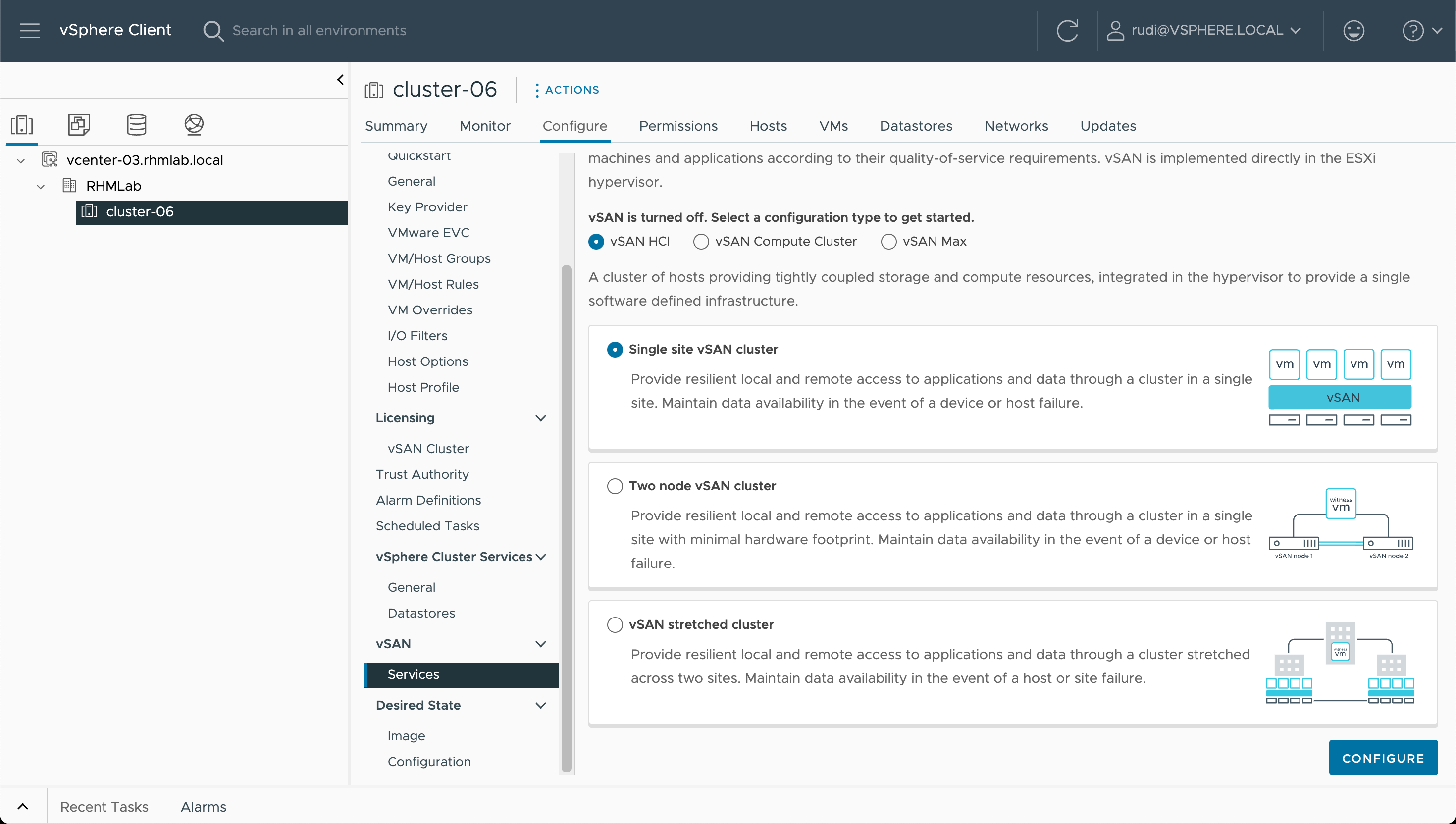
Now let's enable vSAN on the cluster
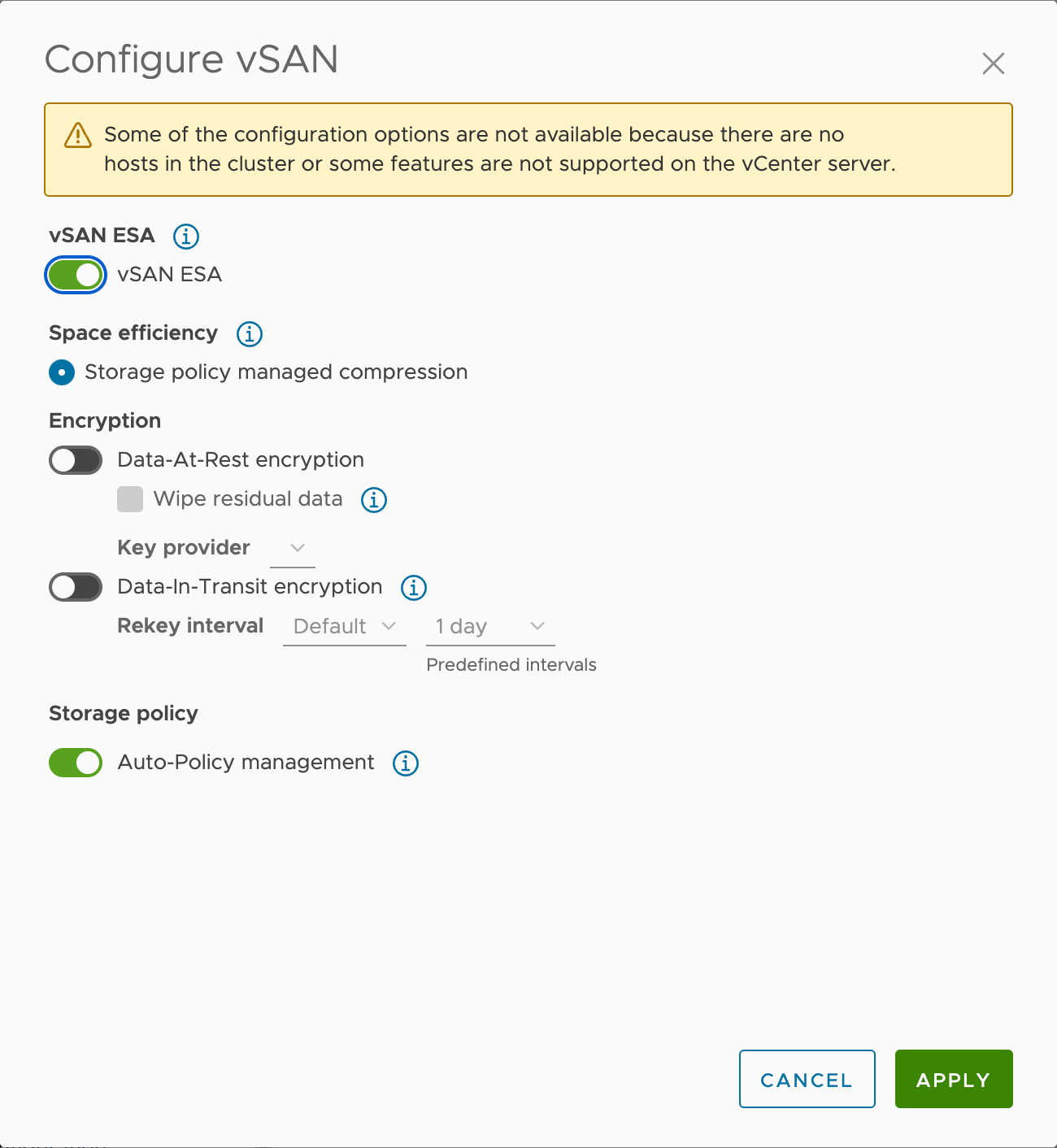
Create Storage Policies
Next step is to create Storage Policies on the new cluster. Note that the default policies will be created once we enable vSAN on the cluster so this step is required for adding your own custom policies. Also, if you do not add these policies the cluster will function, but there will be some extra resyncing that needs to be done
Document and verify vSAN Unicast networking
Now we'll verify the unicast networking.
On each host we'll gather information about the IP and the UUID of the host to build the list. Then finally we'll on each host verify that it has the correct information about it's peers
The commands used in this example
1esxcli vsan network list
2esxcli network ip interface ipv4 get | grep <vmk>
3cmmds-tool whoami
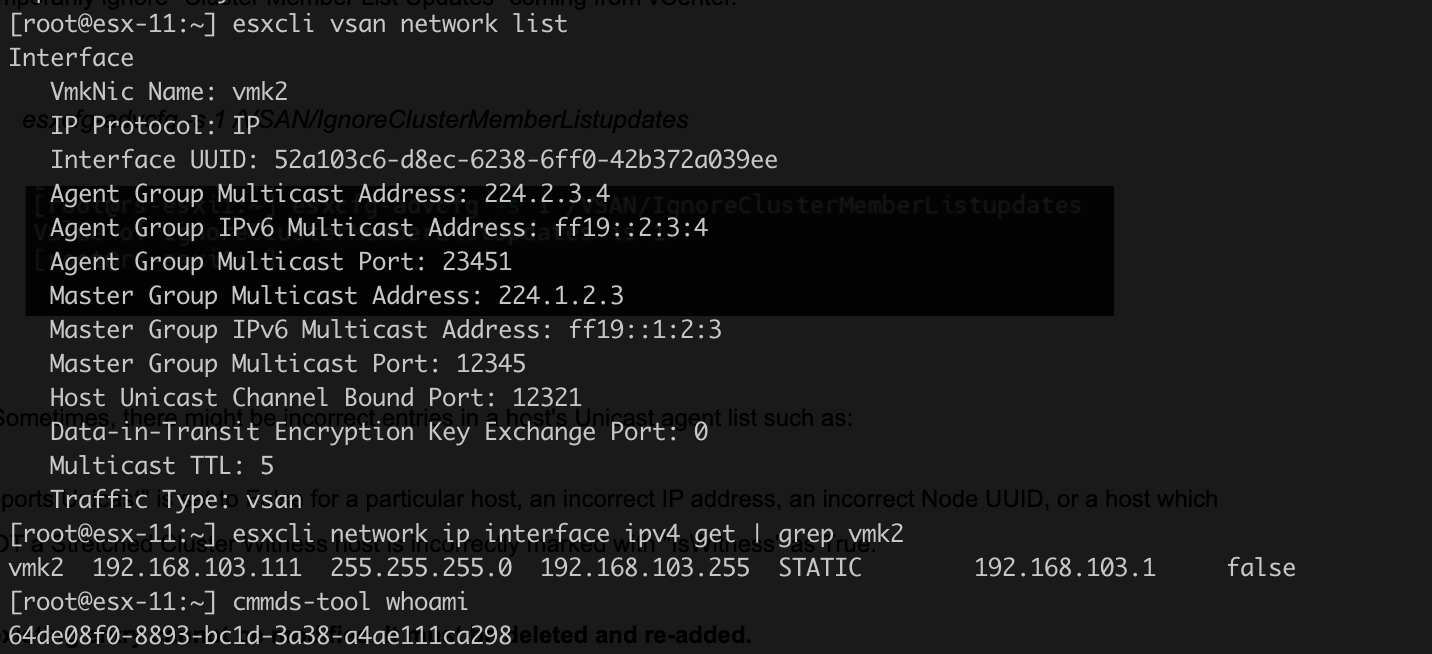
In my example I have gathered information about the four hosts
| Host | UUID | IP |
|---|---|---|
| 192.168.110.111 | 64de08f0-8893-bc1d-3a38-a4ae111ca298 | 192.168.103.111 |
| 192.168.110.112 | 64ddf710-b616-0c62-21d9-a4ae111ca838 | 192.168.103.112 |
| 192.168.110.113 | 64ddcf68-8962-eca4-1ff2-a4ae111ca945 | 192.168.103.113 |
| 192.168.110.114 | 64de0e85-4cc5-d4f7-4e22-a4ae111caf28 | 192.168.103.114 |
And after gathering information about all hosts we'll run the verify unicast cmd on each host and compare to the unicast list
1esxcli vsan cluster get
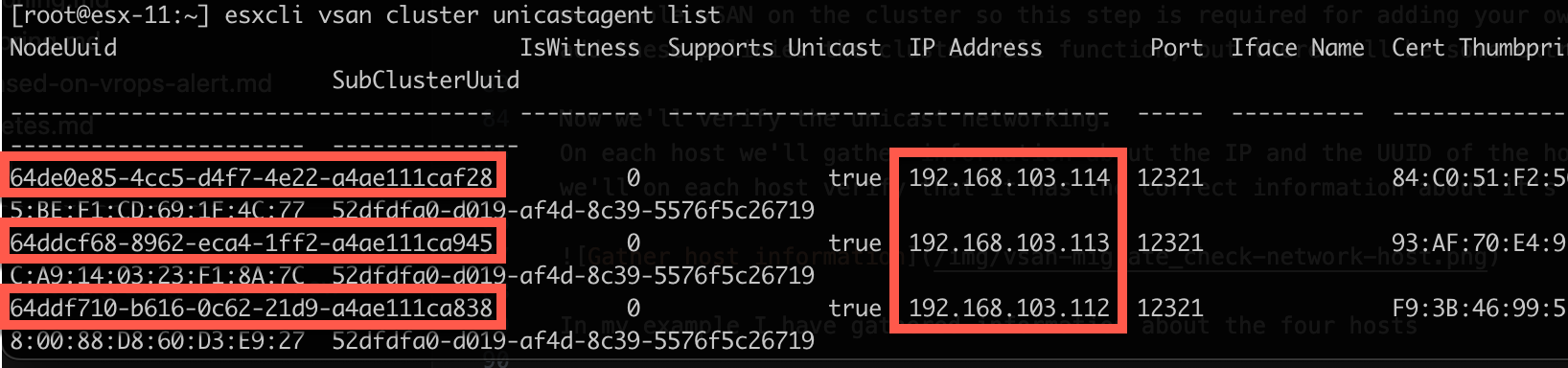
Note that the host you run the command on should not be in the list of hosts
A more detailed explanation about the unicast agent list can be found in this KB article
Prevent cluster updates
Now, we'll set the "IgnoreClusterMemberListUpdates" setting on each of the hosts
1esxcfg-advcfg -s 1 /VSAN/IgnoreClusterMemberListUpdates

Verify the cluster host count in vSAN cluster
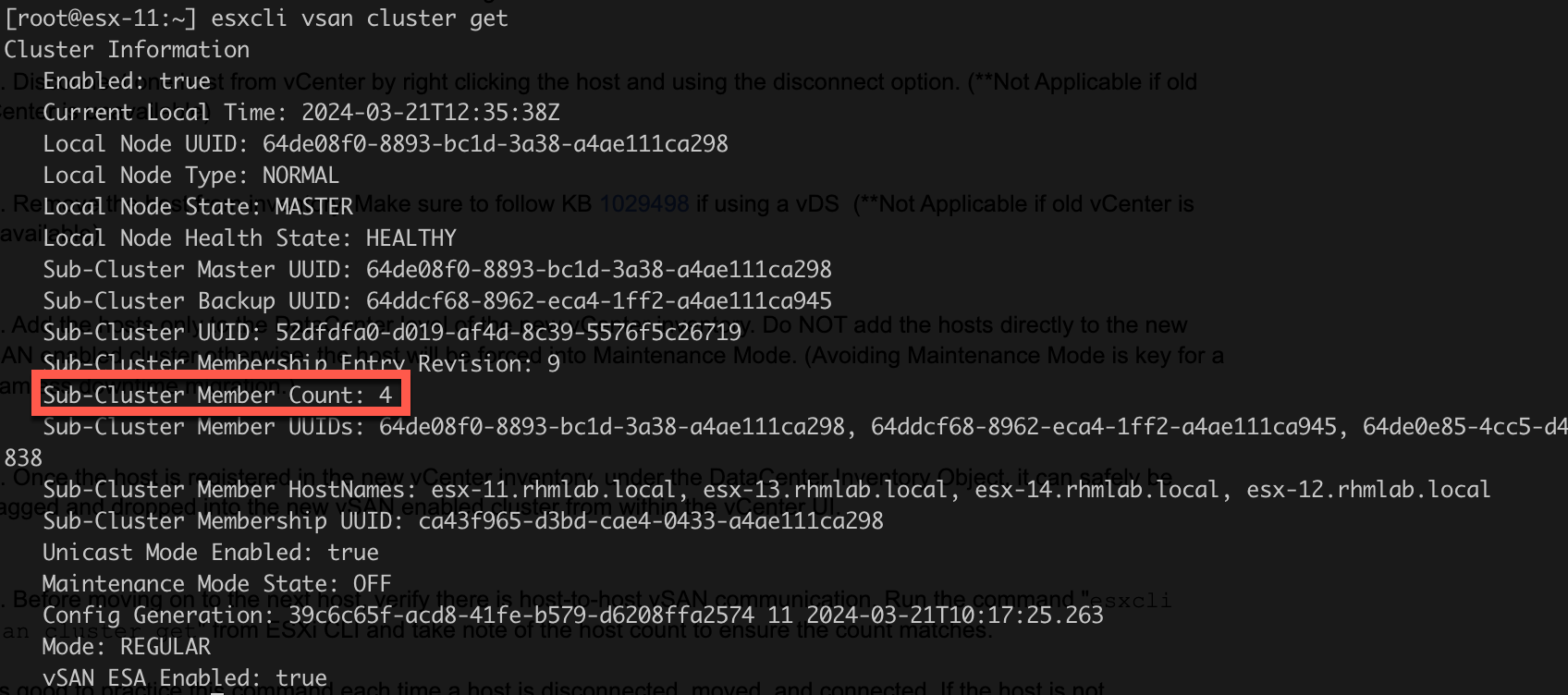
Migrate networking to Standard switch
Now, before disconnecting the host from vCenter, please make sure that you take care of the networking of the host. This differs a lot between hosts and environments, e.g. multiple NICs, DV Switch vs Standard Switches etc.
In essence the point is to move one or more adapters to a Standard Switch on the host and migrate the networking over to this. You will need to add portgroups for the VMs on the Standard Switch and also the vmkernel adapters to avoid downtime.
Please refer to this KB article to learn more
Disconnect host from existing vCenter
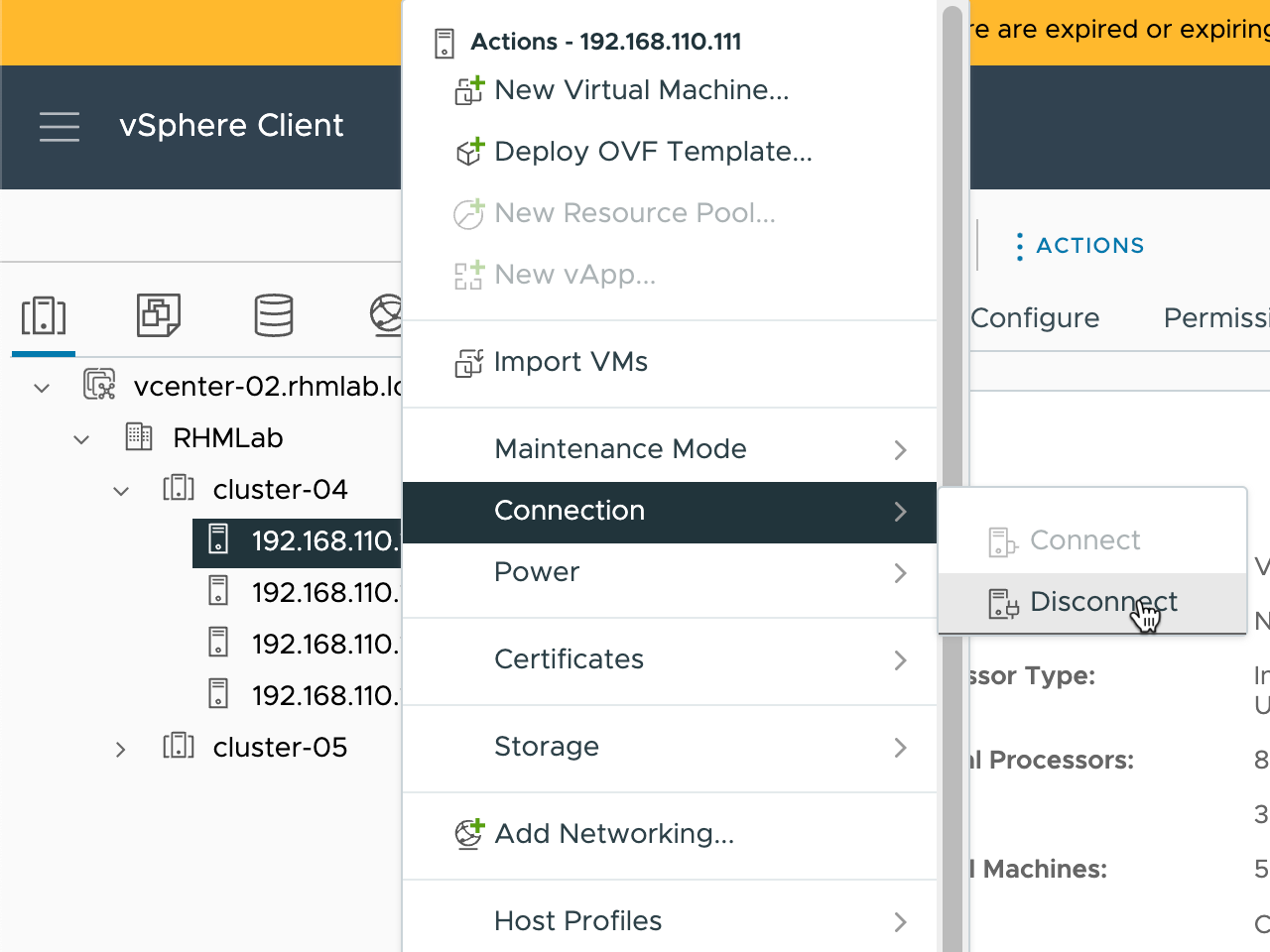
Now, let's remove it from the inventory
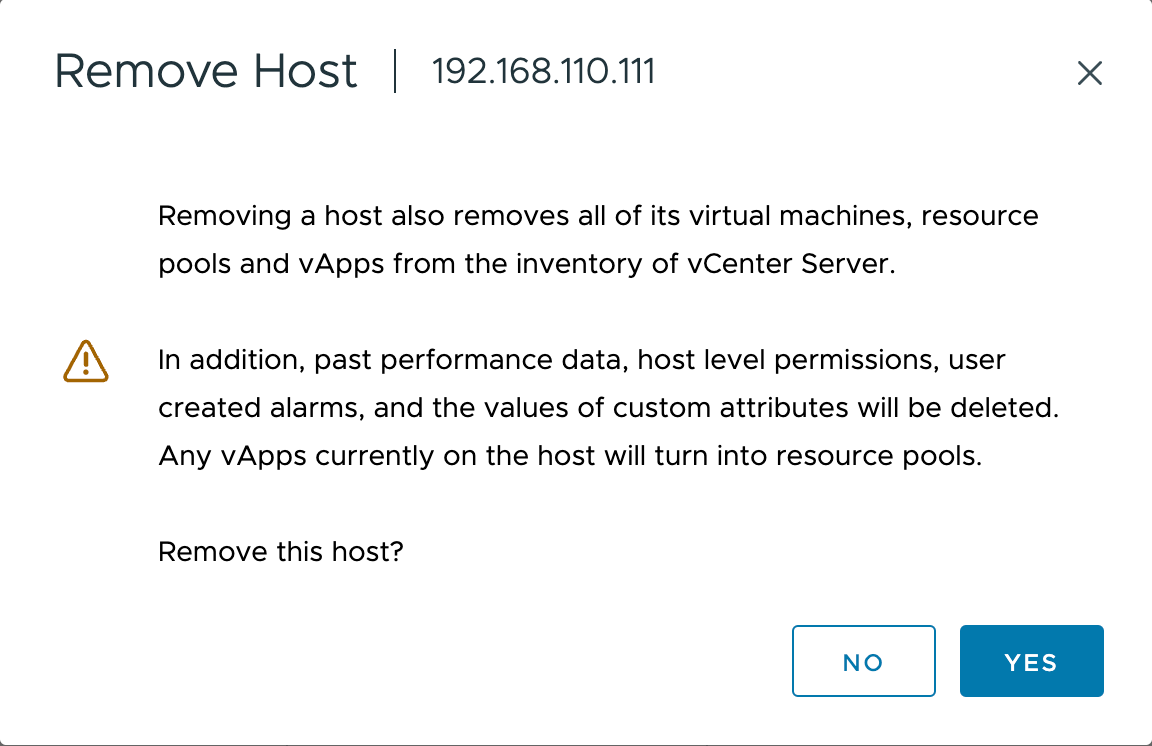
Connect host to new vCenter
The host is now ready to connect to the new vCenter. Note! Do NOT add the host directly to the cluster since this might put the host in maintenance mode. Add it to the Datacenter object first, and then move it to the cluster
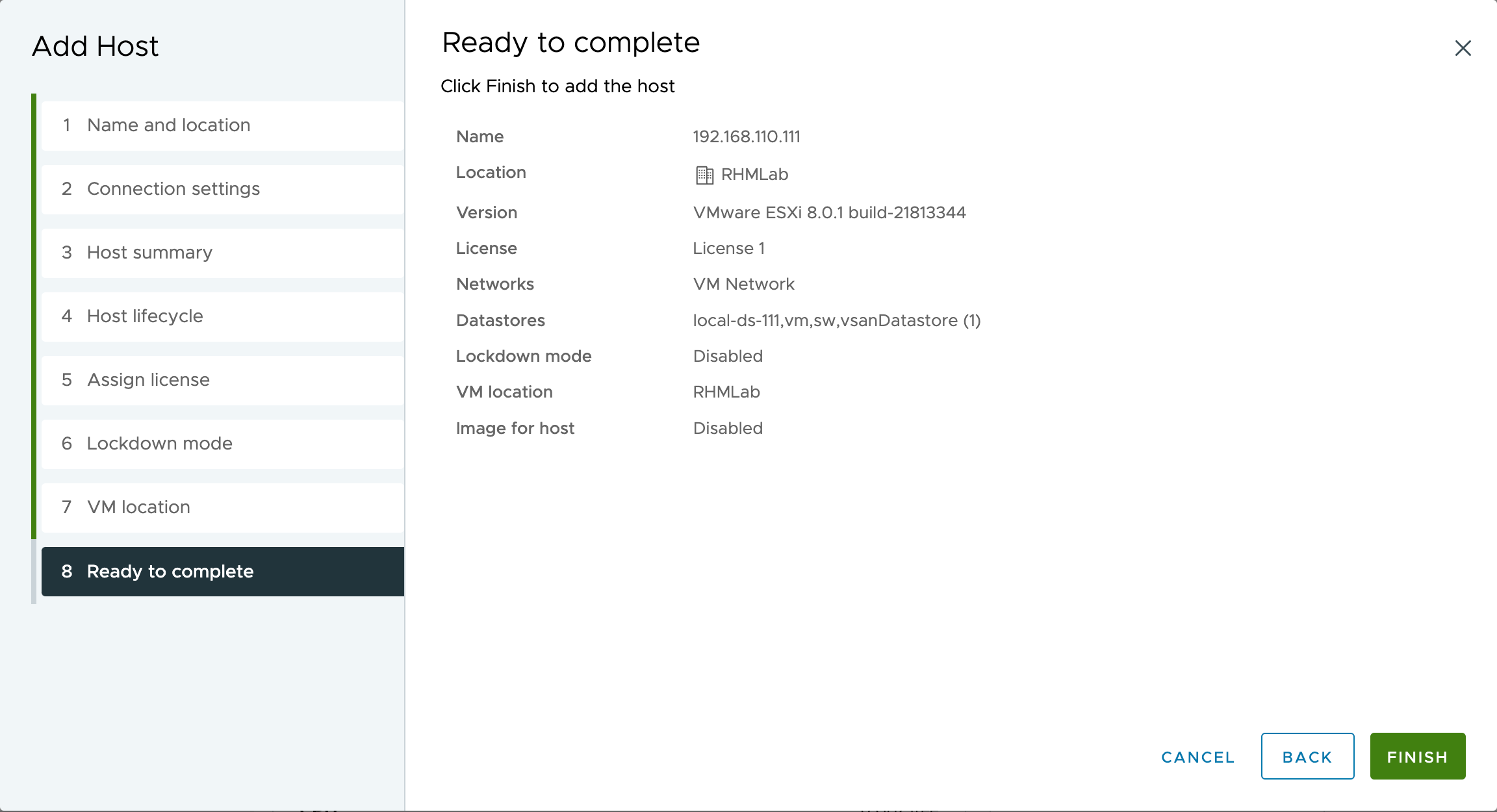
Move host to new cluster
And after the host has been connected we can move it to the cluster. I opted to fix the networking also before adding the host to the cluster.
Migrate networking to vDS
Before continuing on to the next host make sure that the networking is working and that the host can communicate with the other hosts, both on the management network and on the vSAN network.
Proceed with additional hosts
After connecting all hosts over to the new vCenter and moving them into the new cluster we should still be operational, but there is some final tasks to take care of
Verify cluster after moving all hosts
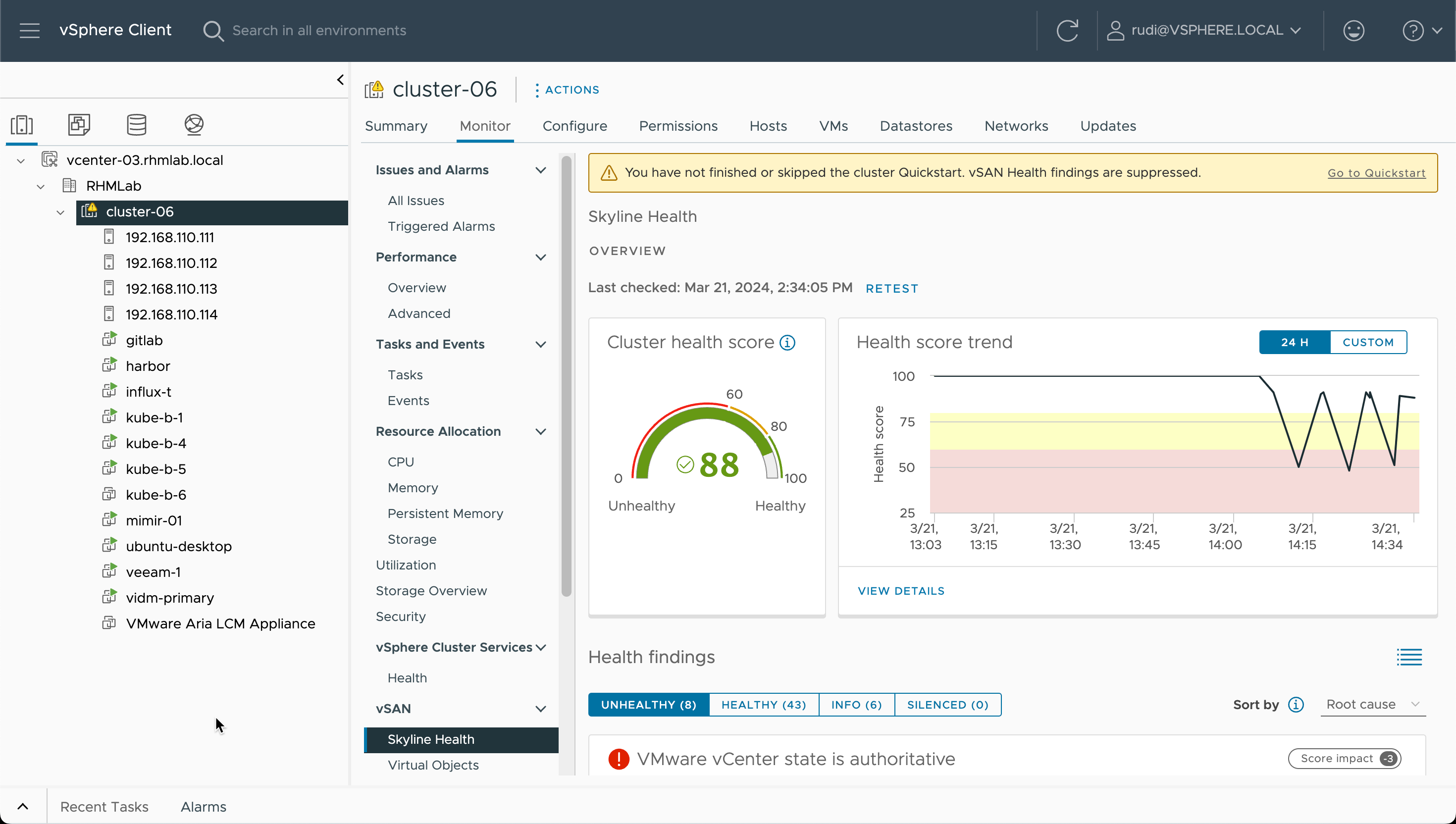
Now we'll verify the cluster from one of the hosts, and on each host we will turn on the ClusterList updates
1esxcli vsan cluster get
2esxcfg-advcfg -s 0 /VSAN/IgnoreClusterMemberListUpdates
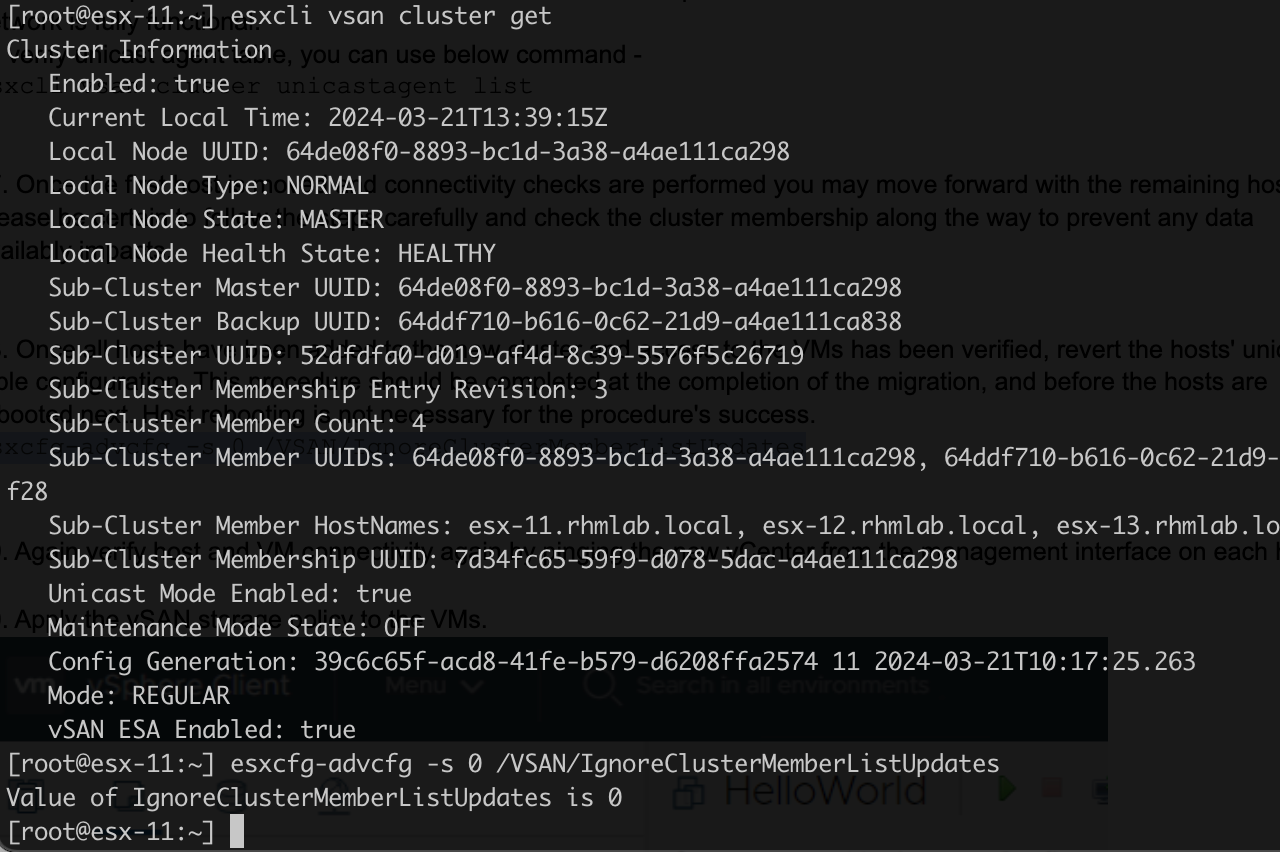
Fix storage policies
Lastly we'll go over the Storage Policies and make sure that our VMs have the correct ones.
You might have to update the cluster optimal policy which this Skyline Health alert instructs you to
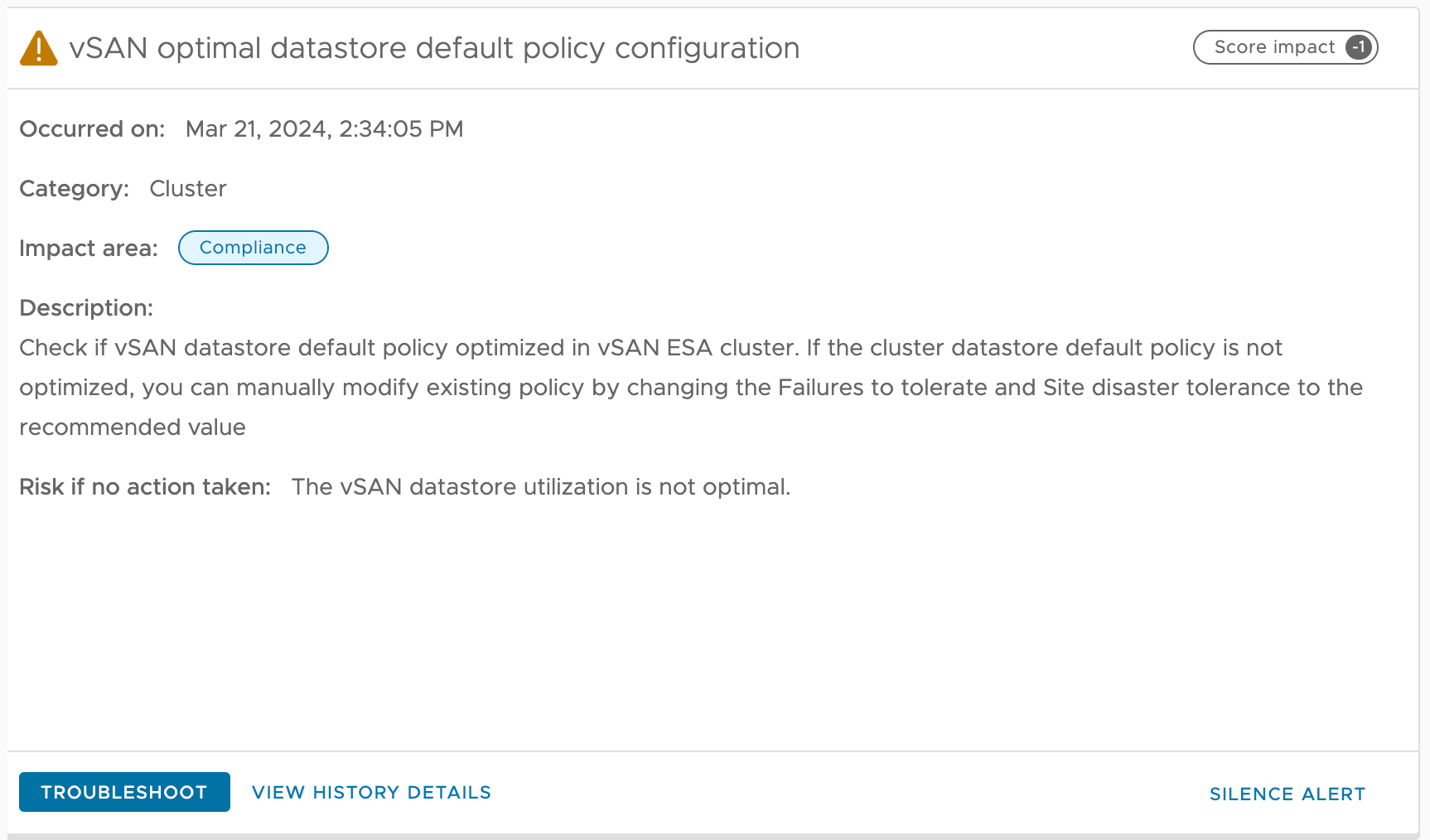
The Troubleshooting part of the alert let's us easily update the default
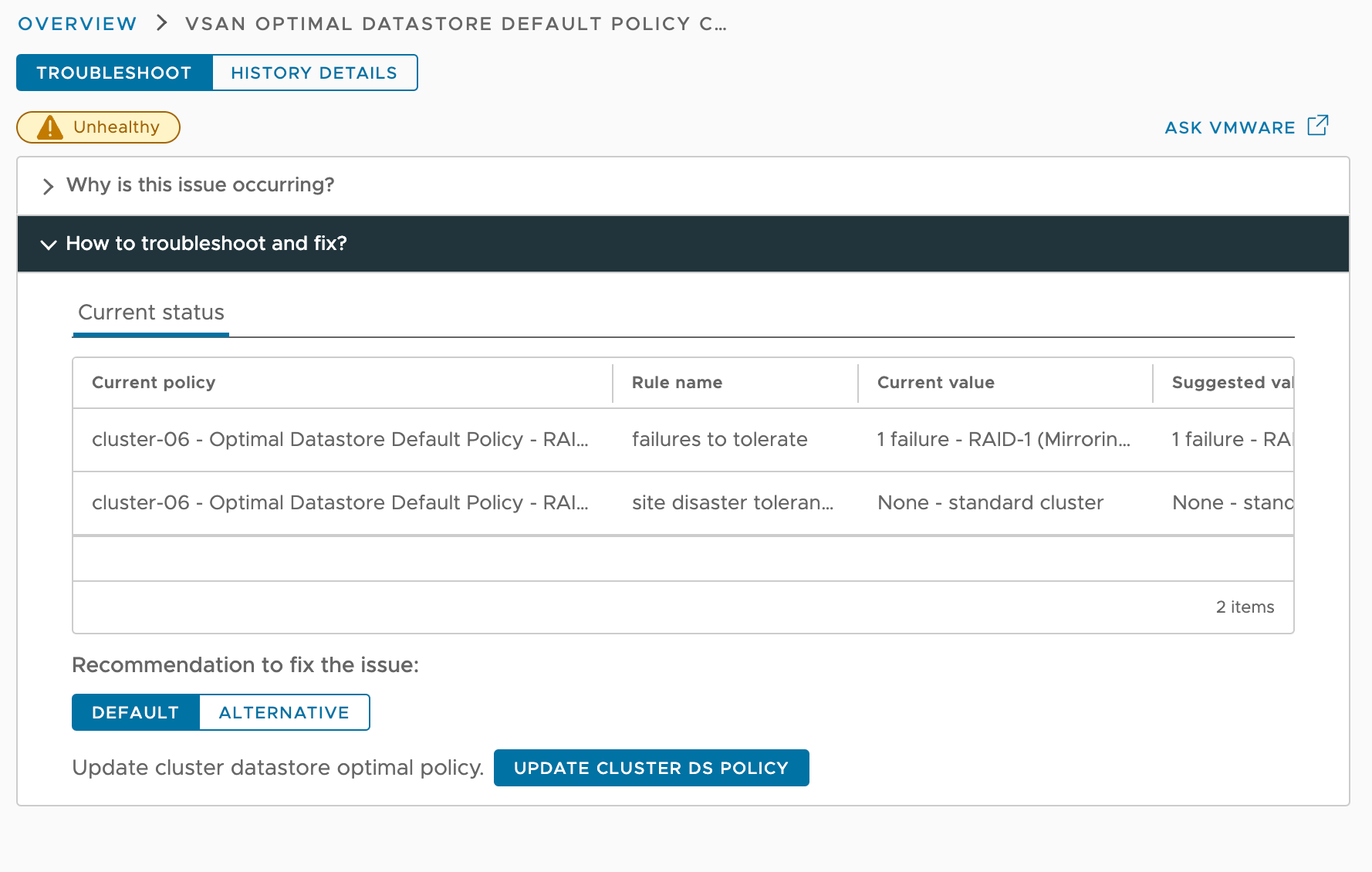
Make sure that you check the Skyline Health view frequently during this whole process, but also note that some of the alarms might fix themselves (e.g. Hosts contributing stats etc)
Enable cluster services
And lastly we can enable Cluster services like HA and DRS