Tanzu Mission Control - Attaching Clusters
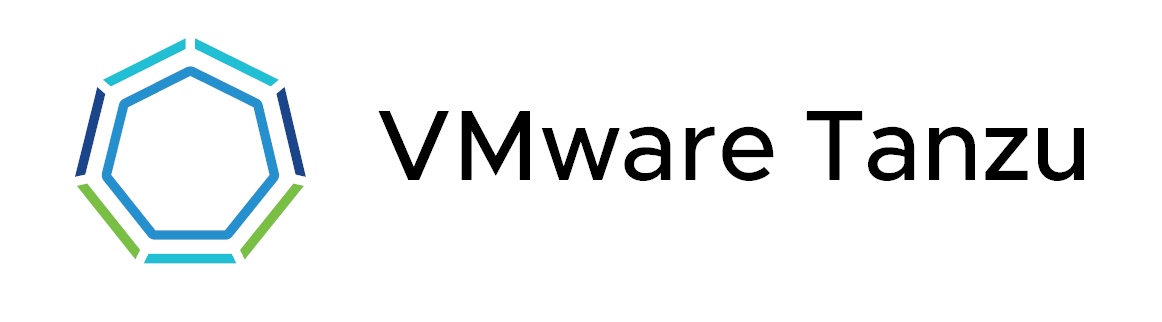
Overview
I've already written a short intro post to Tanzu Mission Control (TMC) here, where we attached an existing cluster.
In this post we'll take a look at attaching clusters, both existing clusters from different clouds and providers. With the interest of not writing a too long blog post I've left the creation of new clusters out, you can read my blog post on that here.
Cluster groups
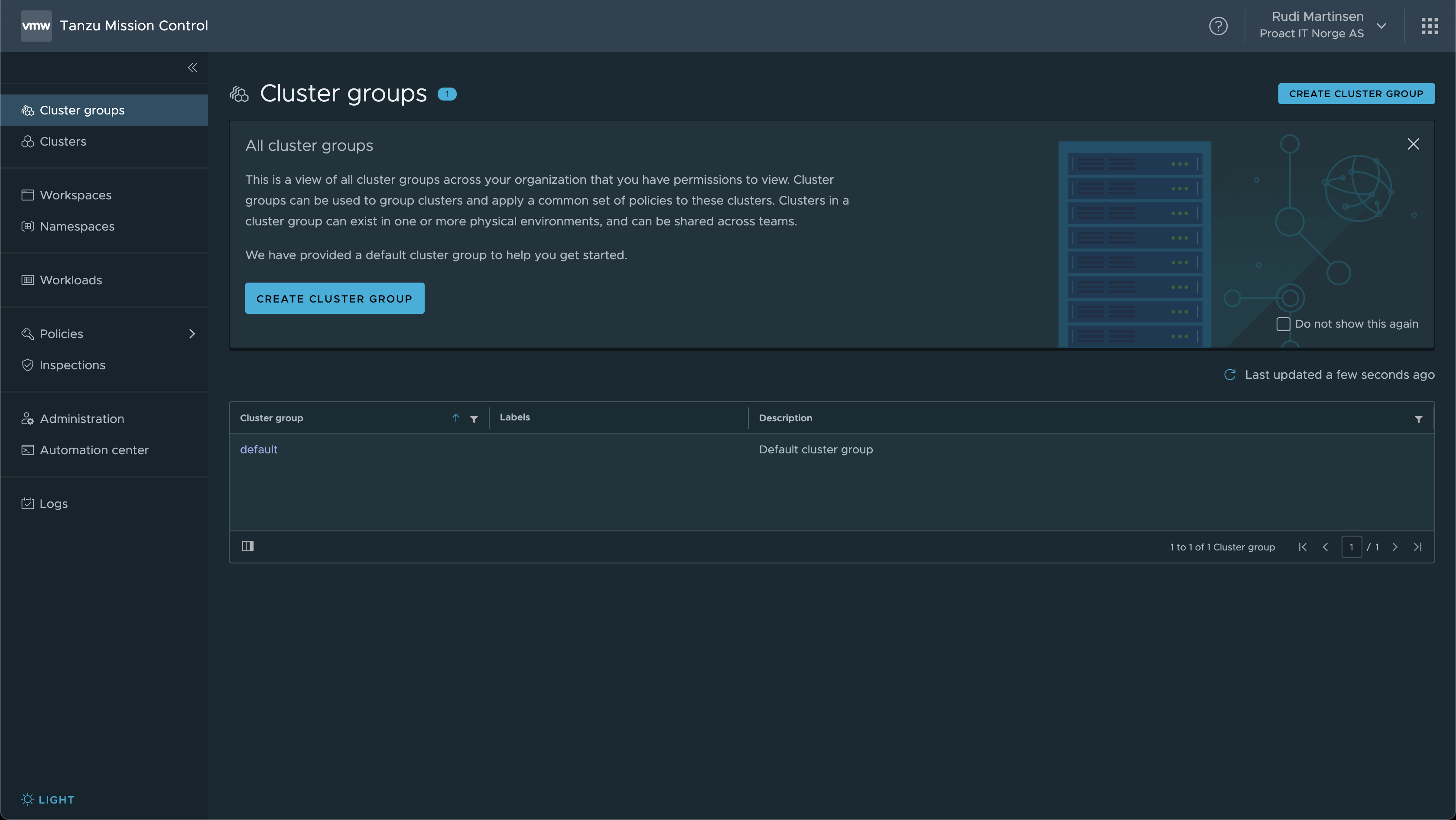
Before adding anything else to our TMC instance we'll create a couple of Cluster groups just to keep things a bit tidy. How you structure this is obviously up to you, I'll add groups for my different environments
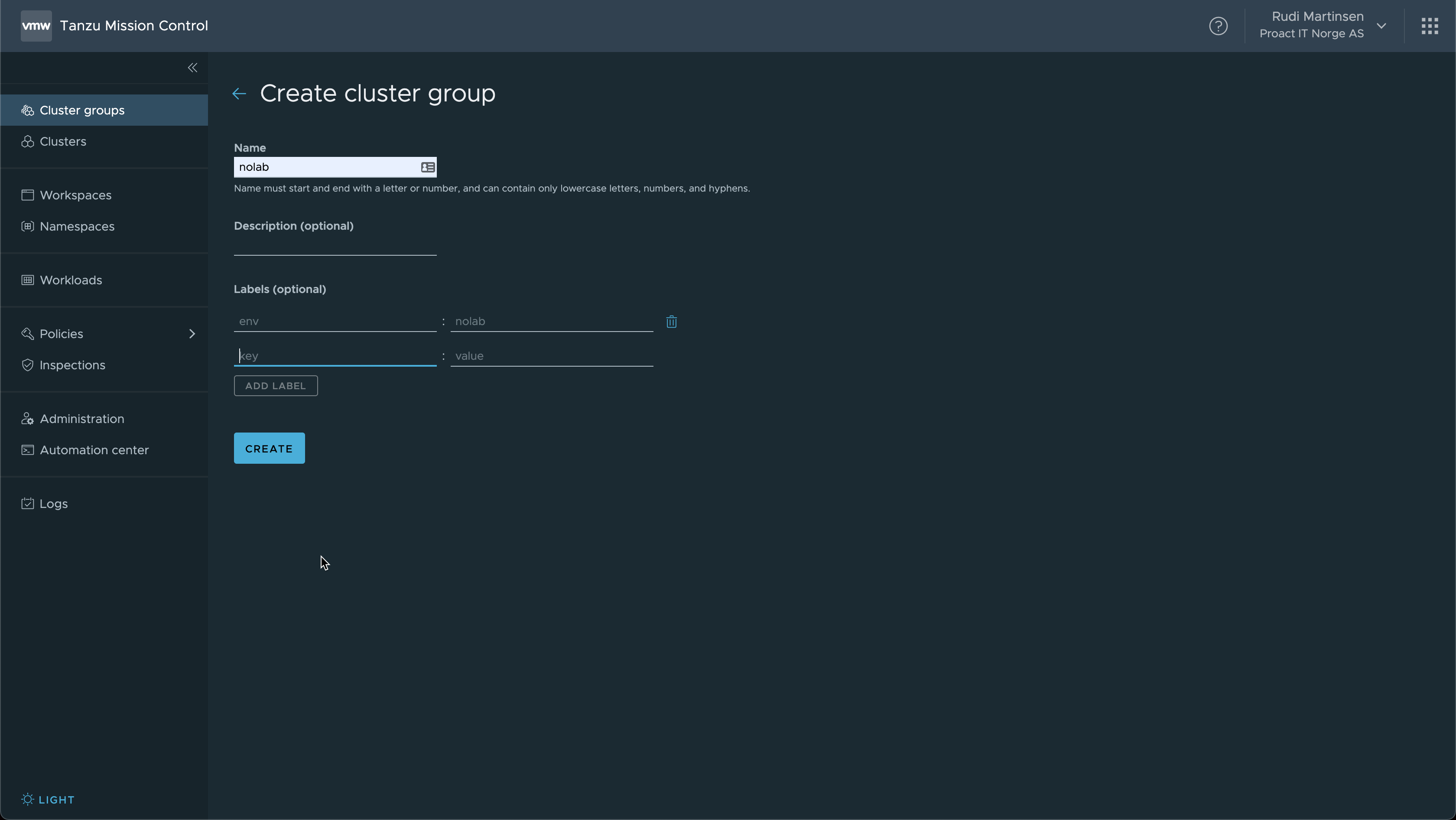
I'll start by having three groups, including the default one.

Now let's quickly move our existing cluster to one of the newly added cluster groups.
We'll open our cluster, hit the Actions menu at the top right and hit Move
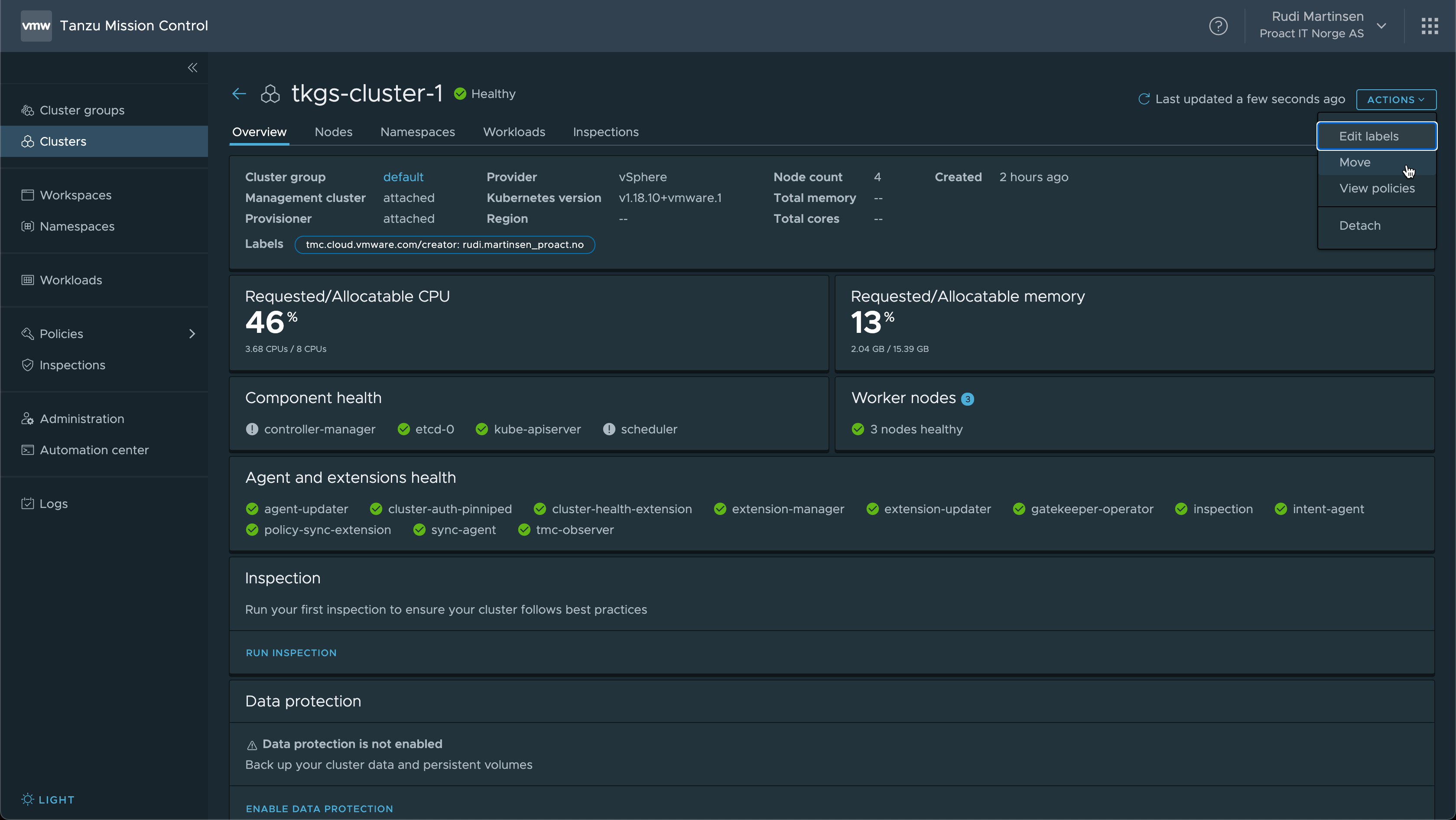
Select the desired group from the drop down and hit Move
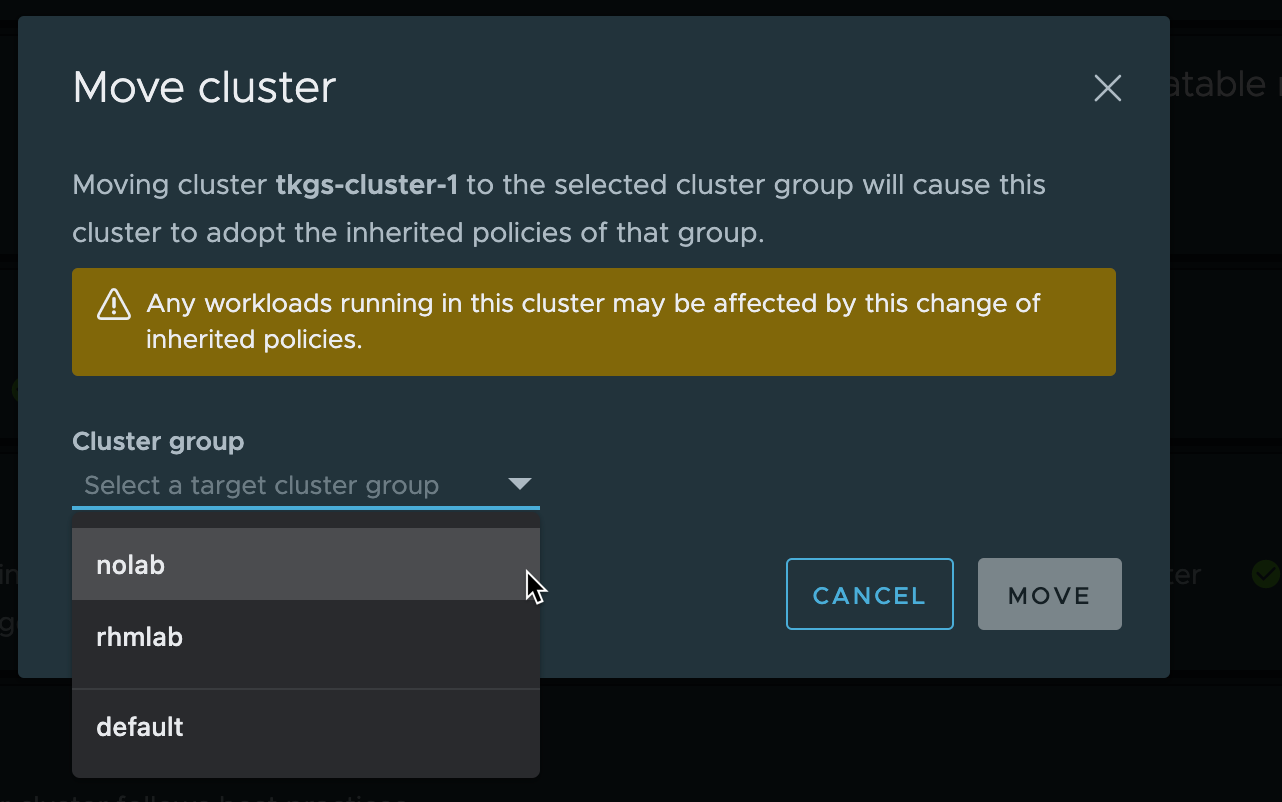
If all goes well the cluster should now reside in our desired cluster group
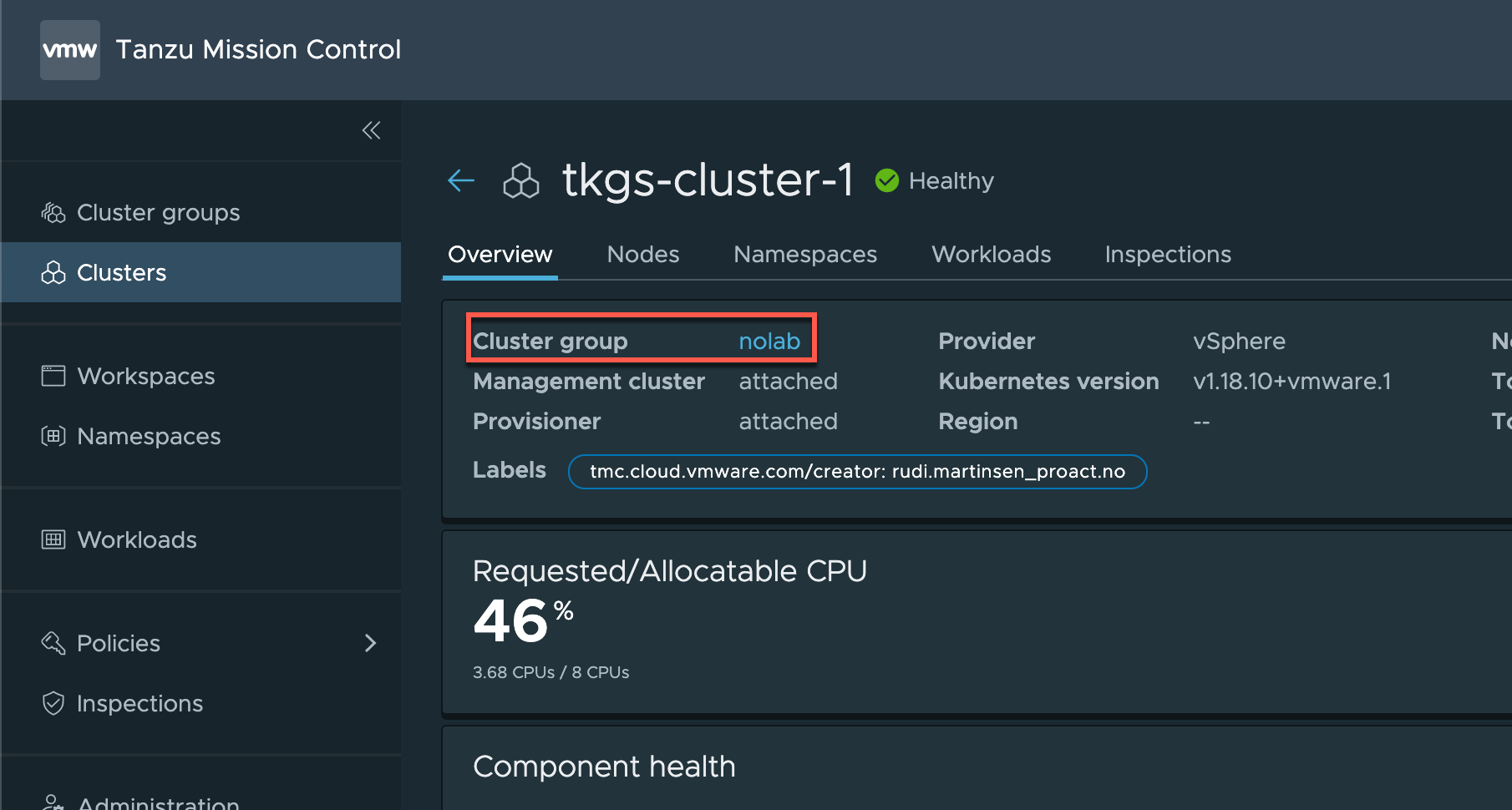
Adding existing clusters
As long as an existing cluster can talk to TMC we should be able to attach clusters from any cloud or provider. For more info about what is happening when we're attaching clusters see the documentation.
We'll take a look at a few examples
Tanzu Kubernetes Grid Service (TKGS)
In my previous post I added a TKGS cluster running in a lab environment. The underlying vSphere with Tanzu is using NSX-T as the networking stack.
Now we'll add a cluster from my private lab environment where I have vSphere with Tanzu running with the DVS option (vSphere Networking) and the HAProxy load balancer
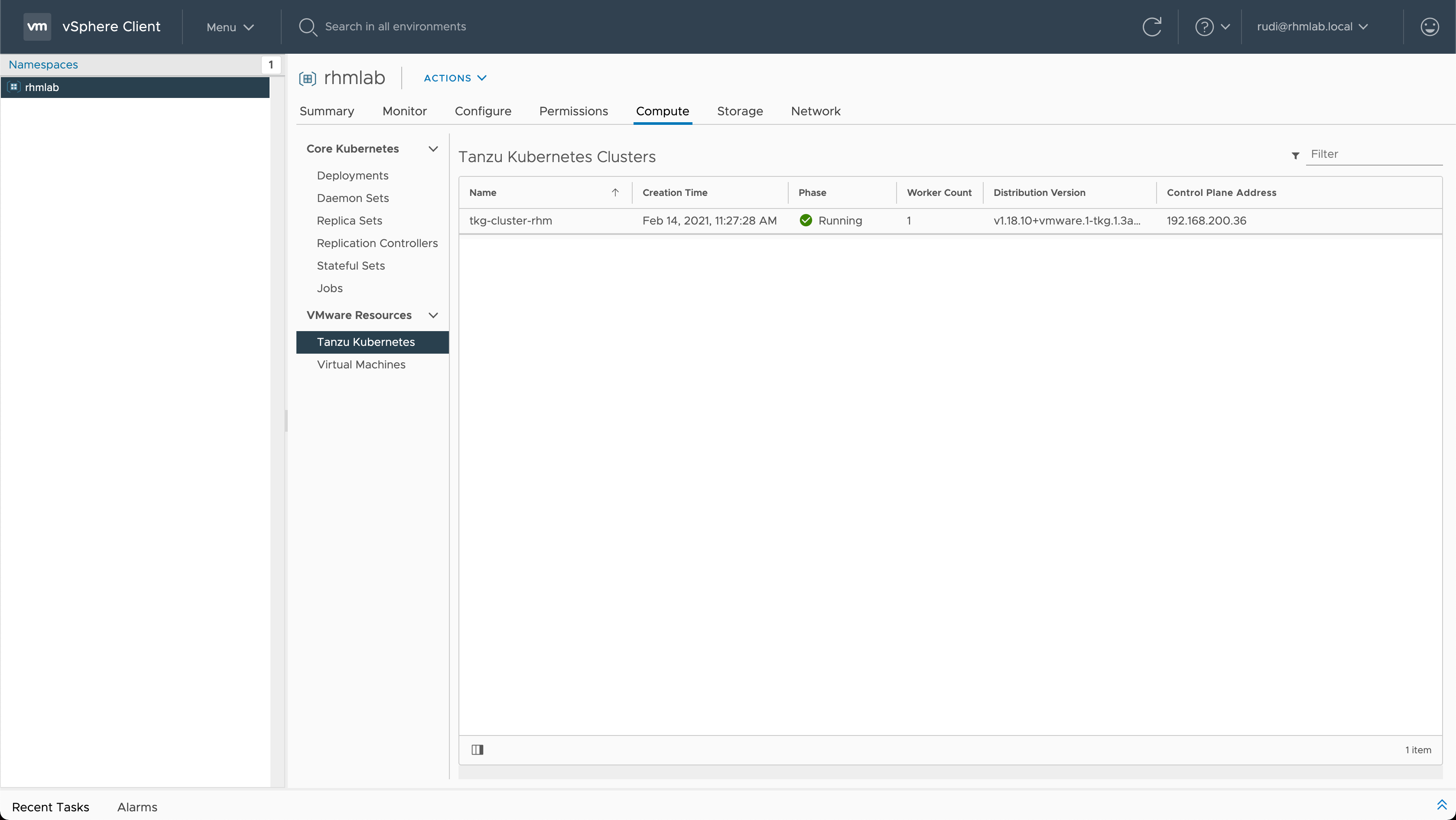
Now we'll run the Attach cluster wizard and pull out the TMC connection yaml string
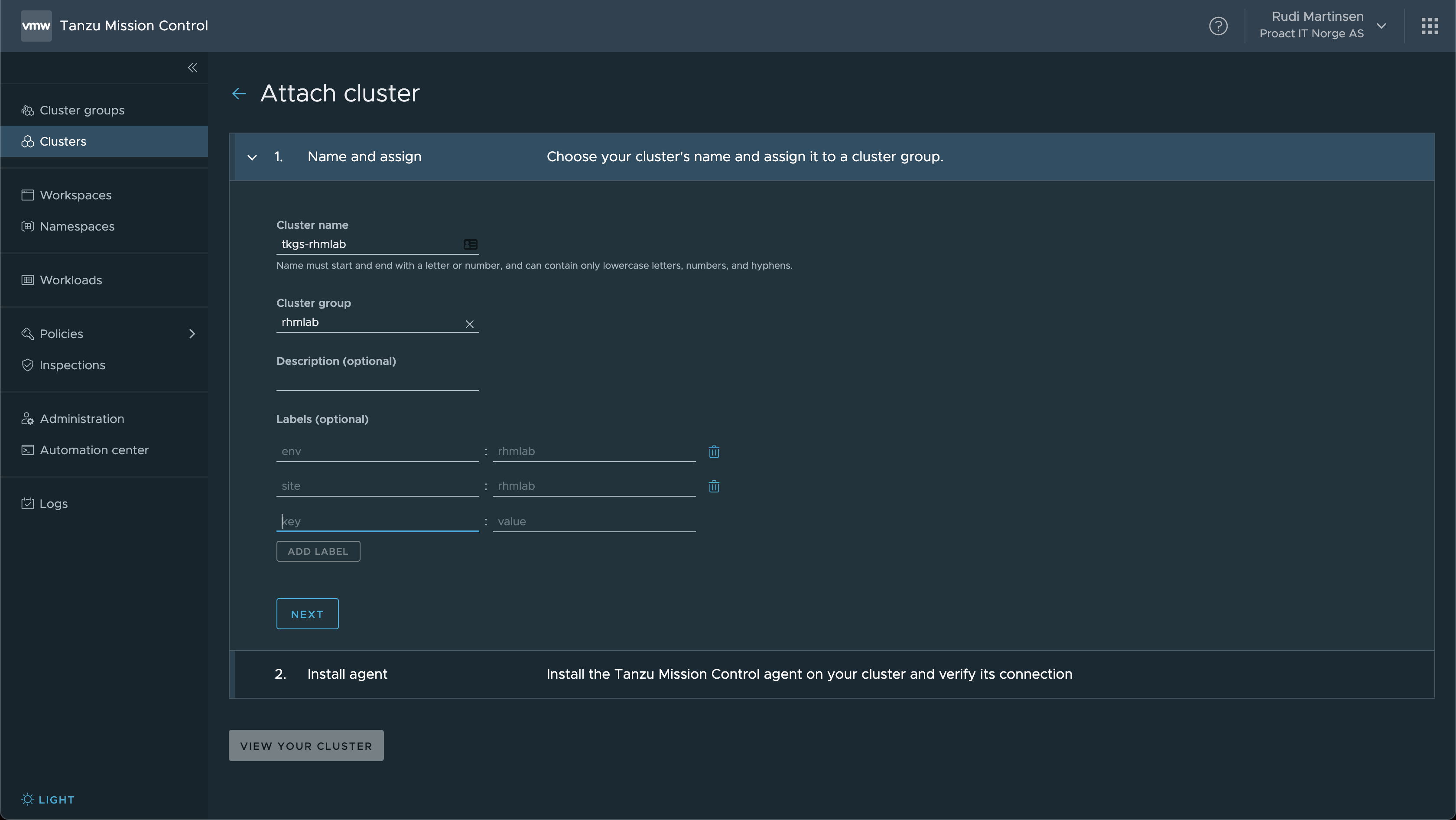
After creating the TMC extensions in the cluster we'll verify the connection to see if things are working
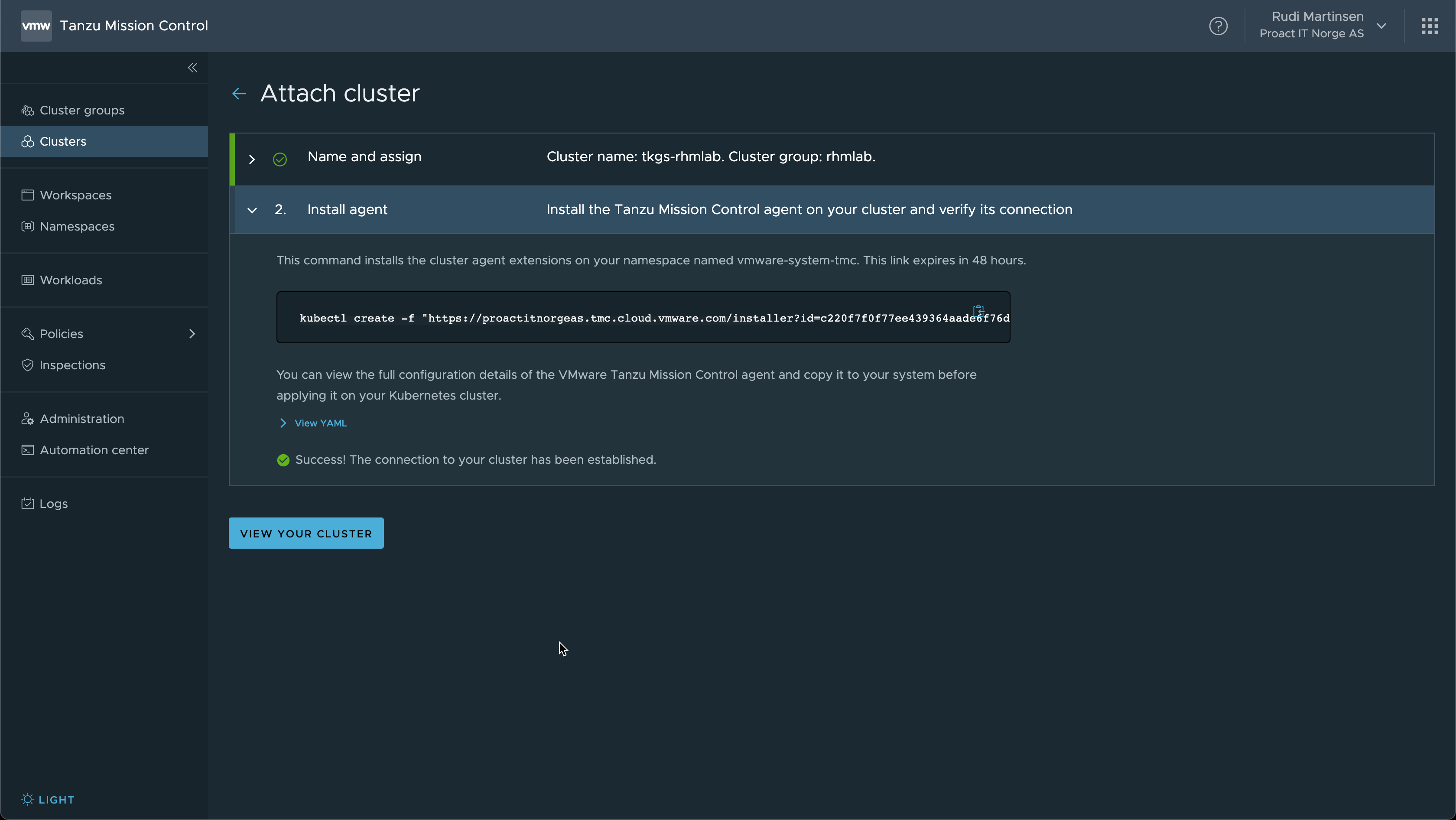
Our cluster should now be visible in the Clusters view and we can see the details of it
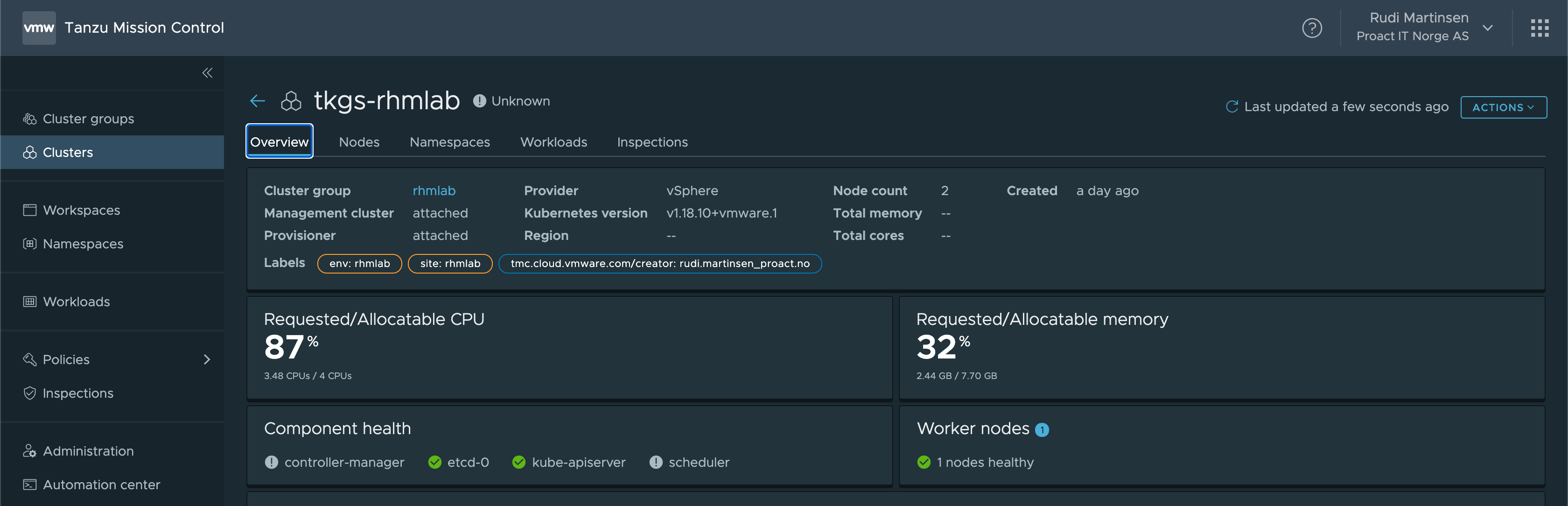
I won't cover all the tabs of a cluster here, we had a quick look at that in the previous post. One thing I have noticed is that it seems TMC can't get all of the statuses correctly so I end up with an unknown status on some of these clusters.
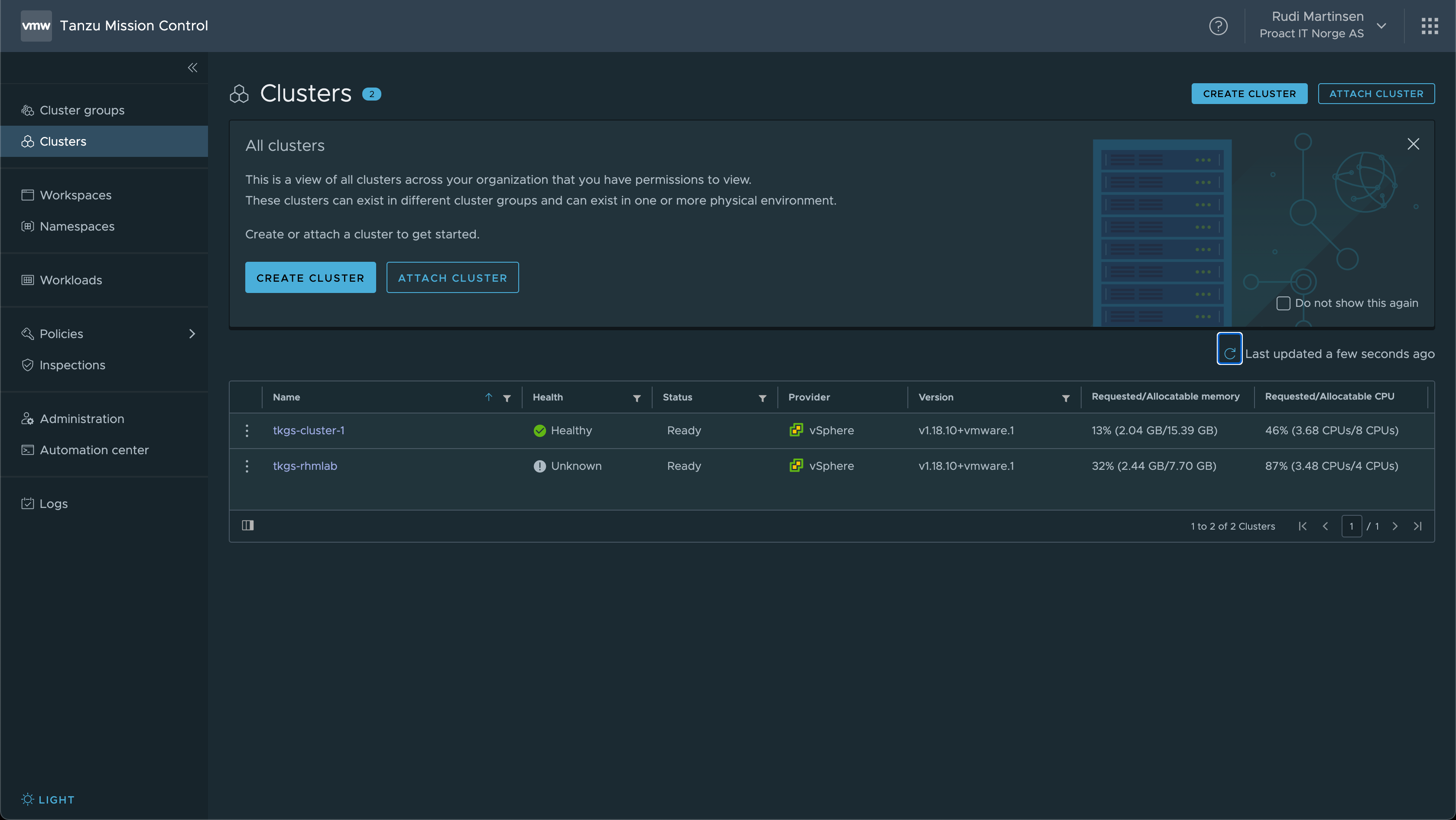
Native cluster
Now let's try to add a Kubernetes cluster running on VMs to TMC. Note that this is not running as a Tanzu cluster, it's configured on separate Ubuntu VMs with kubeadm. I've covered the process of setting up a cluster like this in this post
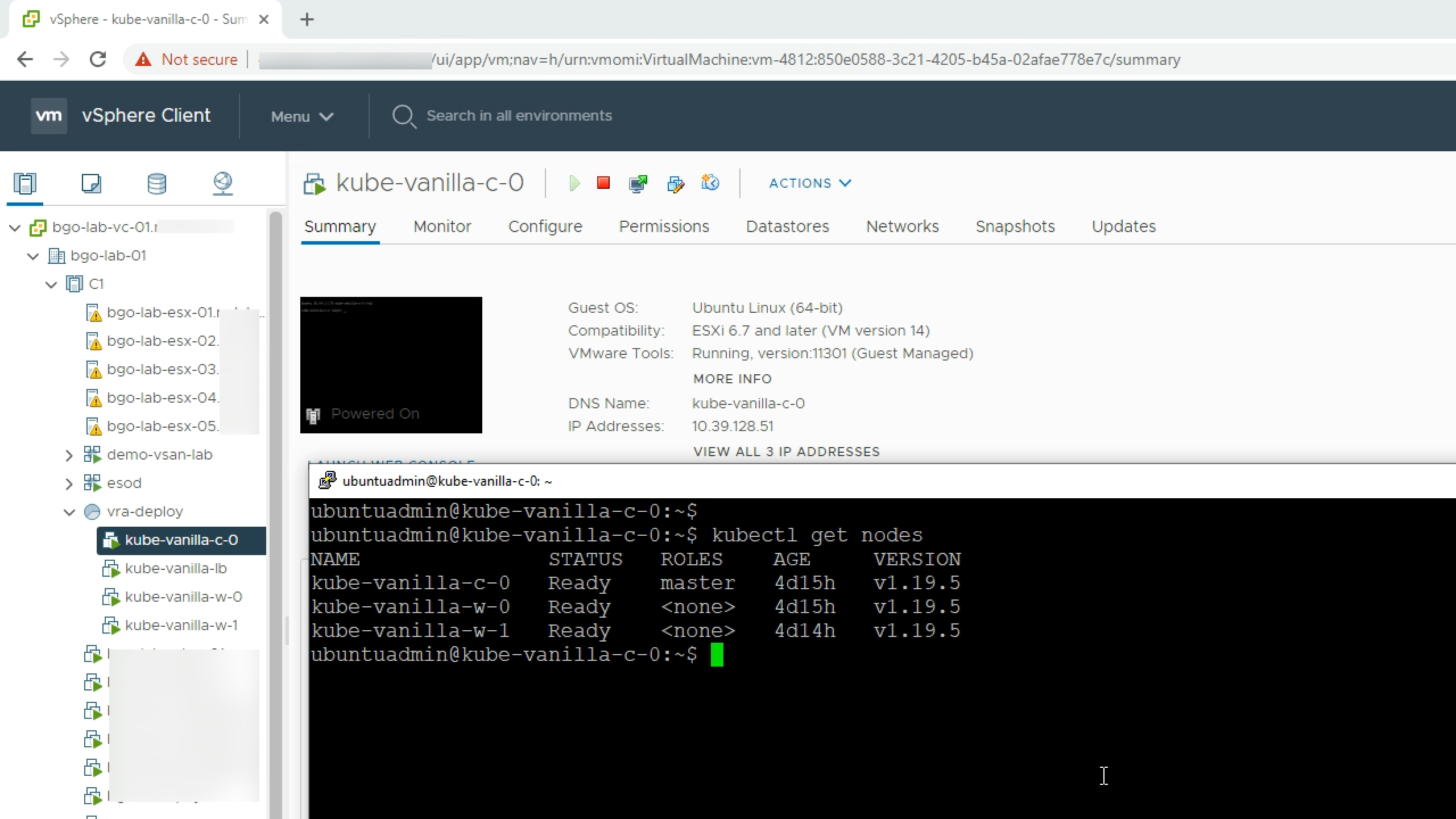
Again, we will run the Attach cluster wizard and copy out that yaml connection string.
After a while the cluster status should change from Unknown to (hopefully) Healthy and you can view your cluster just as with the other examples
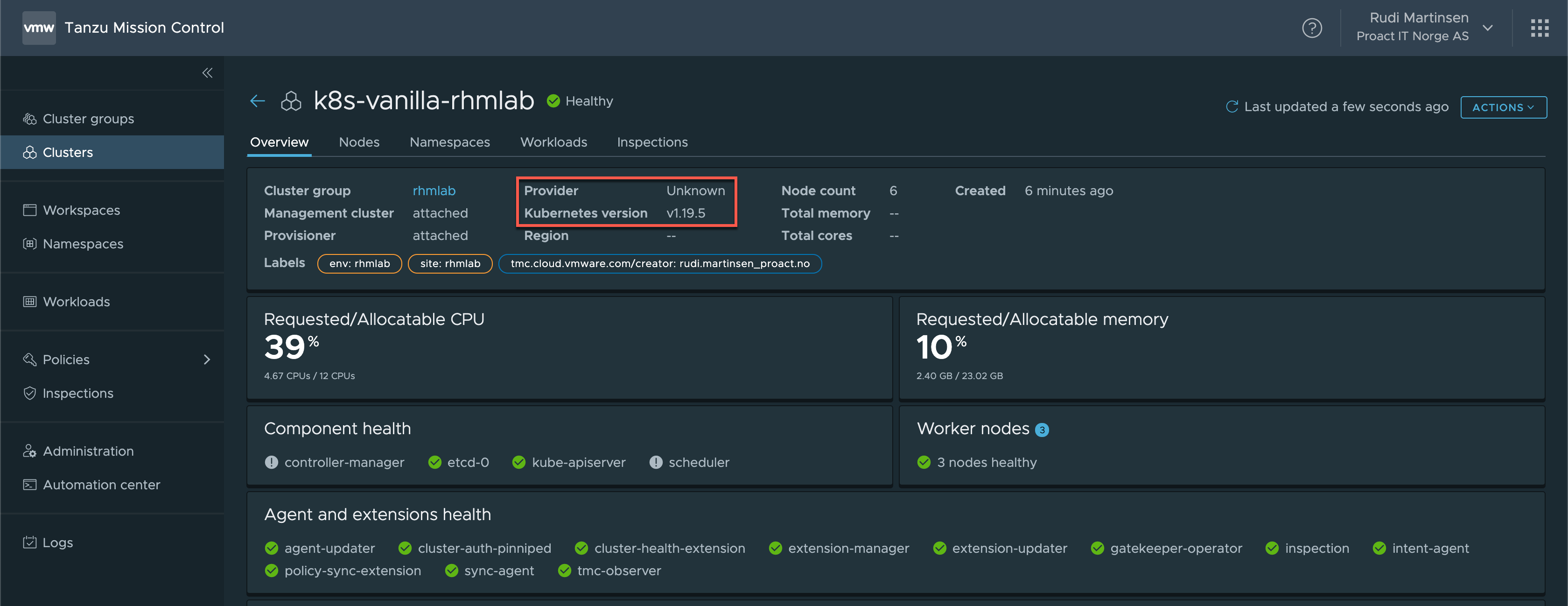
Note that the Provider states Unknown and that the Version is listed as the native version without the added VMware component.
AKS cluster
Now, let's try to add a cluster running on Azure.
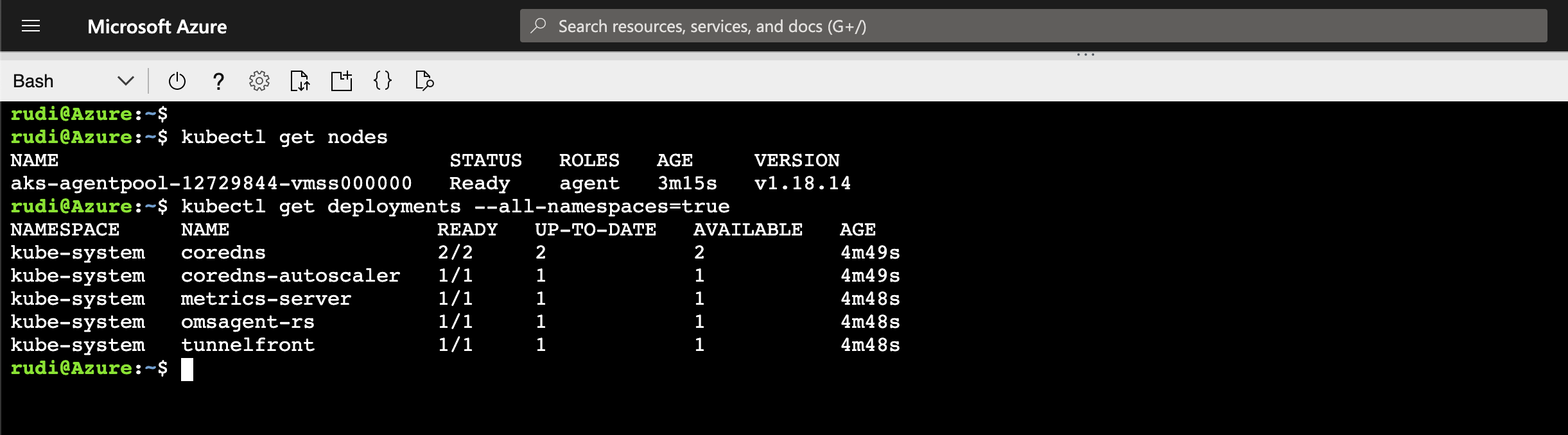
Again, after running the Attach cluster wizard and adding the TMC extensions in the cluster, the cluster should get it's information and status updated
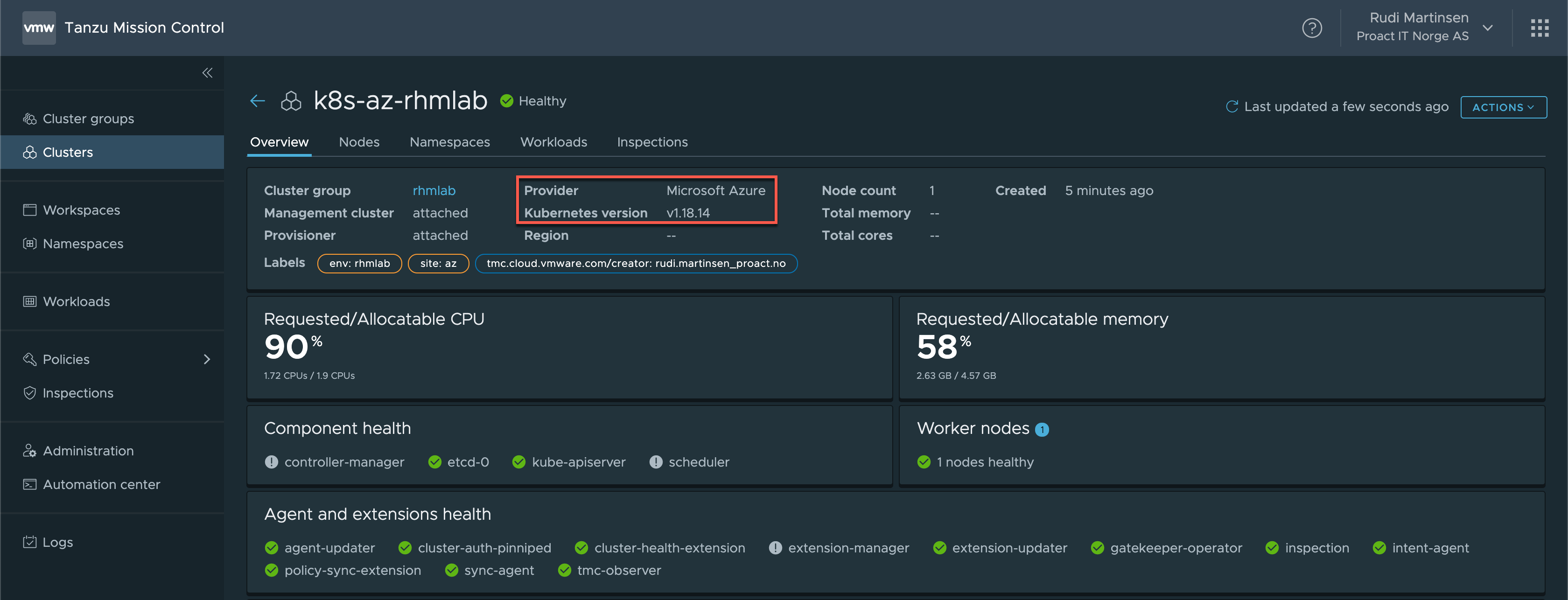
Summary
That concludes this post. Hopefully this post has shown how we can add existing clusters from multiple different clouds and providers.
After our work we have a few clusters in our TMC console. We can quickly see the health status of the clusters, provider and version information and the resources allocated and used.
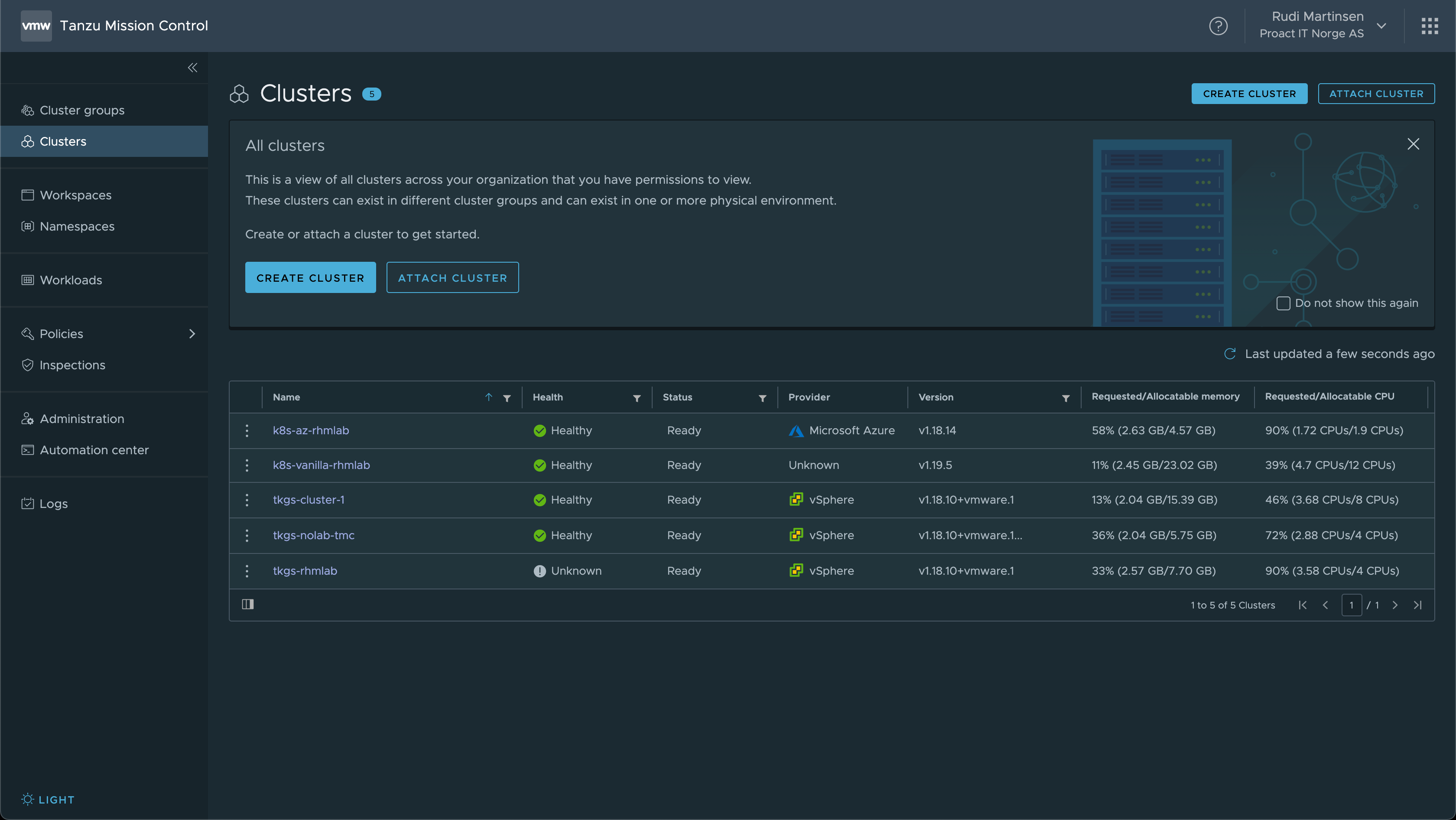
In a few upcoming posts we'll dive in to a few other use-cases for TMC, e.g. creating clusters, upgrading and scaling clusters, working with policies, data protection and more
Thanks for reading!